Works with BricsCAD (Windows) Platinum
Creates standard hardware part as a X-Solid.
Accessing the Command
command bar: xhardware
menu bar: Model | X-Solids (History Based) | Hardware | All Hardware...
toolbar: X-Solids | ![]()
: xhardware
Displays a dialog box:
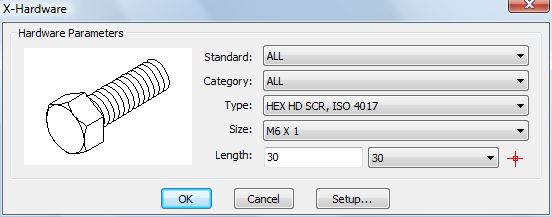
Command Options
|
Option |
Description |
|
Displays a list specification standards. Click the list button, then select a standard.
The choice of a standard limits the number of options on the next list buttons. |
|
|
Click the list button, then select a category.
The number of available categories depends on the selected Standard. |
|
|
Click the list button, then select a type.
The number of available types depends on the selected Standard and Category. |
|
|
Click the list button, then select a size for the selected hardware Type.
Only sizes for the selected type are available in the list. |
|
|
Do one of the following:
|
|
|
Displays a dialog box:
Specify your preferences, then click the OK button. |
|
|
Click the OK button to create the hardware part and insert it in the drawing. The X-Hardware dialog closes. You are prompted: Insert point: Specify a point in the drawing. Insert point: Specify a point in the drawing or press Enter to conclude. |
Related Commands
BmHardware - inserts a standard hardware solid as a mechanical component in the current drawing.
BmXConvert - converts X-Hardware solids in the current drawing to mechanical components.
| © Menhirs NV. All rights reserved. |