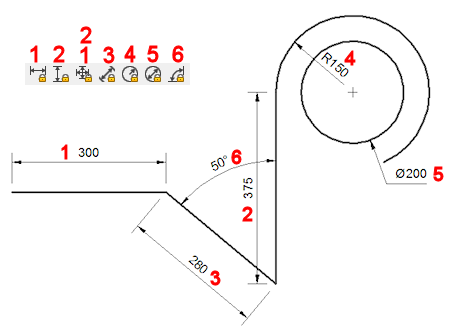
Commands: DIMCONSTRAINT, DCALIGNED, DCANGULAR, DCCONVERT, DCDIAMETER, DCHORIZONTAL, DCLINEAR, DCRADIUS, DCVERTICAL, DELCONSTRAINT
The dimensions of the geometry can be controlled by dimensional constraints:
Horizontal distance between points (1).
Vertical distance between points (2).
Distance between points or the length of lines and polyline segments (3).
Radius of arcs, circles and arc polyline segments (4).
Diameter of arcs, circles and arc polyline segments (5).
Angle between entities or between points and entities (6).
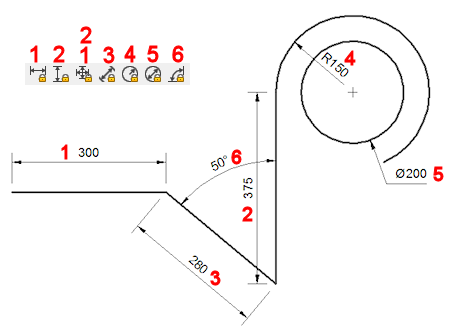
|
NOTE |
Dimensional constraints are created using the current dimension style. |
To edit dimensional constraints
Dimensional constraints can be edited using the DDEDIT command or in the Properties bar.
Select the dimensional constraint.
The properties of the entity display in the Properties bar.
Type a new value or expression
in the Expression field, then press
Enter.
The readout of the Value field
changes accordingly.
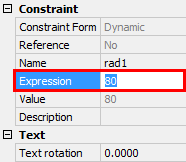
Press the Esc key to unselect.
|
NOTE |
You can select multiple dimensional constraints simultaneously to set their value equally. |
Double click the dimensional constraint.
The command bar reads: _ddedit
The Edit Text dialog box
displays.
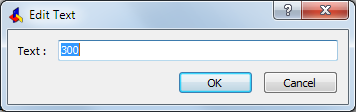
Type a new value in the Text field, then press Enter or click the
OK button.
The new value is applied and the geometry is rebuild
accordingly.
Type ddedit or
ed in the command bar, then press
Enter.
The command bar reads: Select entity to modify:
Click the a dimensional constraint.
The Edit Text dialog box
displays.
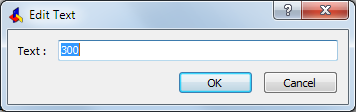
Type a new value in the Text field, then press Enter or click the OK button.
(option) Repeat steps 2 and 3 to edit more dimensional constraints.
Press Enter or right click to stop editing
dimensional constraints.
All edited dimensional constraints are updated simultaneously.
The geometry is rebuild accordingly.
Using expressions to define dimensional constraints
Each dimensional constraint is named automatically upon its creation.
The naming is as follows:
distance: d1, d2, d3, ...
radius: rad1, rad2, rad3, ...
diameter: dia1, dia2, dia3, ..
angular: ang1, ang2, ang3, ..
Select the dimensional constraint.
The properties of the entity display in the Properties bar.
Edit the Name
field.
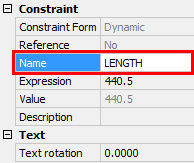
Press the Esc key to unselect.
The name of a constraint can be used in a mathematical expression to define another dimensional constraint.
The dimensions of the bracket below are controlled through the rad1 radius, d1 distance and ang1 angular dimensional constraints.
The radius of the hole (rad2) and the length of the second leg (d2) are defined by expressions.
Geometrical constraints force the width of the second leg and the hole in it to be equal to the first leg.
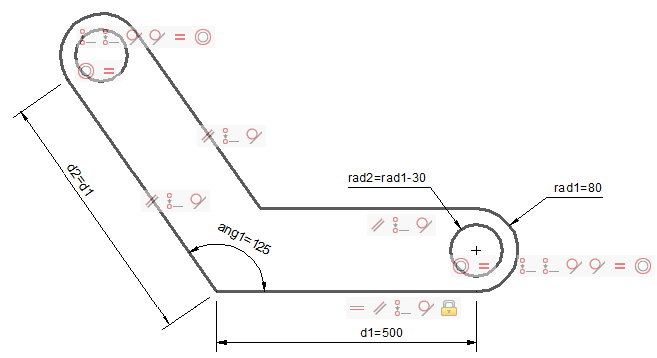
|
NOTES |
|
Expressions are evaluated according to the standard mathematical rules of precedence:
Expressions within brackets; innermost sets first.
Standard operations order:
exponent
multiplication and division
addition and subtraction
Operators of equal precedence from left to right.
The following operators can be used in expressions:
|
Operator |
Description |
|
+ |
Addition |
|
- |
Subtraction or Negative |
|
* |
Multiplication |
|
/ |
Division |
|
^ |
Exponentiation |
|
% |
Modulo or Remainder operator The expression "5 % 2" would evaluate to 1, because 5 divided by 2 leaves a quotient of 2 and a remainder of . |
The following functions can be used in expressions:
|
Function |
Syntax |
|
Cosine |
cos(expression) |
|
Sine |
sin(expression) |
|
Tangent |
tan(expression) |
|
Arc cosine |
acos(expression) |
|
Arc sine |
asin(expression) |
|
Arc tangent |
atan(expression) |
|
Hyperbolic cosine |
cosh(expression) |
|
Hyperbolic sine |
sinh(expression) |
|
Hyperbolic tangent |
tanh(expression) |
|
Arc hyperbolic cosine |
acosh(expression) |
|
Arc hyperbolic sine |
asinh(expression) |
|
Arc hyperbolic tangent |
atanh(expression) |
|
Square root |
sqrt(expression) |
|
Signum function (-1,0,1) |
sign(expression) |
|
Round to nearest integer |
round(expression) |
|
Truncate decimal |
trunc(expression) |
|
Round down |
floor(expression) |
|
Round up |
ceil(expression) |
|
Absolute value |
abs(expression) |
|
Largest element in array |
max(expression1;expression2) 1 |
|
Smallest element in array |
min(expression1;expression2) 1 |
|
Degrees to radians |
d2r(expression) |
|
Radians to degrees |
r2d(expression) |
|
Logarithm, base e |
ln(expression) |
|
Logarithm, base |
10 log(expression) |
|
Exponent, base e |
exp(expression) |
|
Exponent, base 10 |
exp10(expression) |
|
Power function |
pow(expression1;expression2) 1 |
|
Random decimal, 0-1 |
Random |
(1) Use the list separator character as defined on your system: , (comma) or ; (semicolon).
| © Menhirs NV. All rights reserved. |