Do one of the following
Click the Cone
tool button (![]() ) on the X-Solids toolbar.
) on the X-Solids toolbar.
Choose Cone in the X-Solids menu.
Type xcone in the command bar, then press Enter.
Command: XCONE
To create an X-Cone
Do one of the following
Click the Cone
tool button (![]() ) on the X-Solids toolbar.
) on the X-Solids toolbar.
Choose Cone in the X-Solids menu.
Type xcone in the command bar, then press Enter.
The Create X-Solid Cone dialog displays:
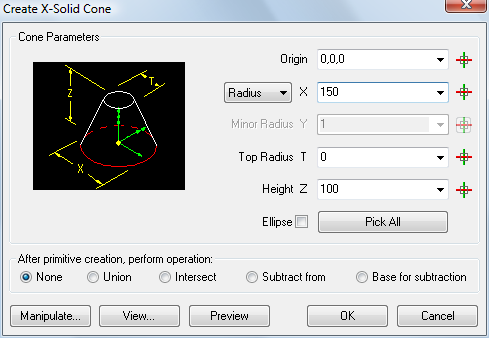
(option) Select the Ellipse option to create an elliptical cone.
The Minor Radius field is
activated.
(option) Select Radius or Diameter from the option button of the X-field.
To define the Parameters of the X-Solid cone do one of the following:
Type the values in the Origin, X, (Minor Radius), Top Radius T and Height Z fields.
Select a value in the drop-down list.
Click a Pick button
(![]() ) to define a parameter in the drawing.
) to define a parameter in the drawing.
Click the Pick All button to define all parameters in the drawing.
(option) Click the Manipulate... button to move or rotate the X-Solid cone.
(option) Click the View... button to manipulate the view.
(option) Click the Preview button.
(option) Choose an After primitive creation operation to be executed after the X-Solid cone is created.
Click the OK button to create the X-Solid cone.
| © Menhirs NV. All rights reserved. |