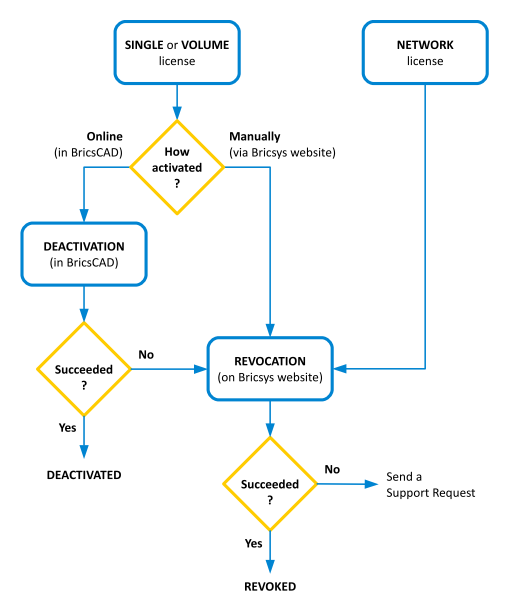
The BricsCAD license deactivation always requires an Internet connection. Licenses cannot be deactivated manually via another computer (which is connected to the Internet).
Single and Volume licenses manually activated, Network and trial licenses cannot be deactivated.
The chart below explains how a BricsCAD license can be deactivated. If the deactivation is not possible, the license can be revoked.
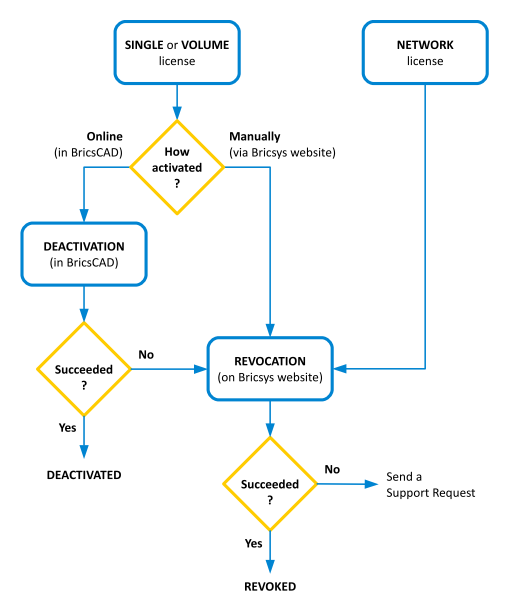
To deactivate a license
Use this procedure to:
Migrate a license to another computer.
Remove BricsCAD permanently from a computer.
Be able to reactivate BricsCAD after installing a new hard disk, changing partitions or upgrading the operating system.
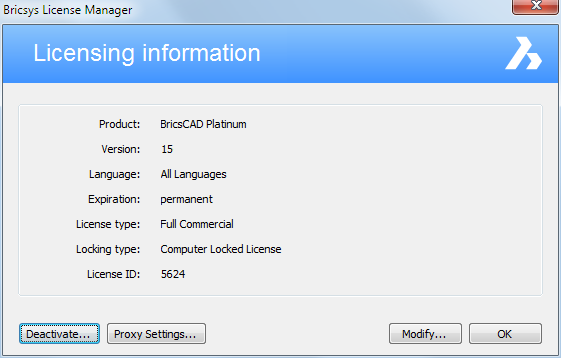
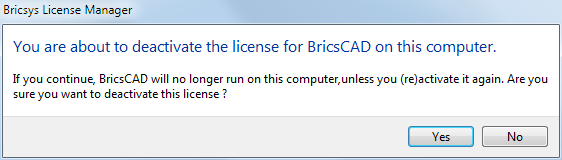
The license is deactivated now and is available to be activated on another computer.
To revoke a license
In last resort, only if deactivation is not possible.
Use this procedure to:
Deactivate a Single or Volume license manually activated, or a Network license.
Be able to reactivate BricsCAD after a hard disk crash.
Be able to reactivate BricsCAD after installing a new hard disk, changing partitions or upgrading the operating system.
Migrate a license to another computer.
Remove BricsCAD permanently from a computer.
Related topics
Manage a BricsCAD Communicator license
| © Menhirs NV. All rights reserved. |