![]()
![]()
![]()
Toggles the display of the grid; sets the grid properties.
Accessing the Command
command bar: grid
transparent: 'grid
shortcut: F7
alias: g
menu bar: Settings | Reference Grid
toolbar: Settings | ![]()
status bar: GRID
: grid
Prompts you in the command bar:
Grid is on: OFF/Aspect/<Grid spacing (synced with snap)>: (Enter an option.)
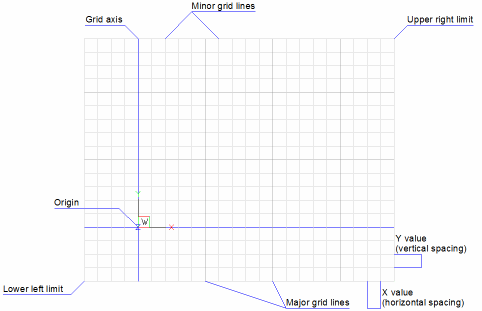
The extents of the grid are controlled by the Limits command.
Command Options
|
Option |
Description |
|
Turns on the display of the grid. When the grid is on, this option changes to OFF. |
|
|
Changes the aspect ratio of the grid; prompts you: Horizontal Spacing - specify the x distance between grid lines or dots. Vertical Spacing - specify the y distance between grid lines or dots. To change the grid to isometric mode, use the Snap command. |
|
|
Makes the x and y grid spacing the same; enter a positive number. |
|
|
Synchronizes the grid spacing with the current snap spacing. Do one of the following:
The grid spacing stays synced with the current snap spacing until the Grid Spacing or Aspect option is used to set grid spacing different from snap spacing. |
Right-click GRID on the status bar for the shortcut menu:
![]()
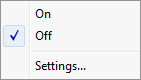
|
Shortcut Menu |
Description |
|
On |
Turns on grid display. |
|
Off |
Turns off grid display. |
|
Settings |
Opens the Snap/Grid section of the Settings dialog box.
|
|
Grid mode |
Toggles grid display:
|
|
Grid unit |
Specifies the distance between grid lines or dots:
There is no grid in the z direction. |
|
Grid Major |
Specifies the frequency of major versus minor grid lines. |
|
Specifies how the
grid displays.
|
|
|
Specifies whether
the grid displays with dots or lines.
|
|
|
Grid axis color |
Specifies the color of the grid axis lines and the major and minor grid lines. |
|
Grid XYZ tint |
Specifies whether
the XYZ tints are applied over the grid line colors. |
|
Snap angle |
Defines the rotation of snap, grid and crosshairs for the current viewport, relative to the current UCS. If the snap angle is different from zero only dotted grids display; grid lines do not display. |
Related Commands
Snap - sets the snap spacing.
Limits - limits the extent of the grid dots.
Settings - sets grid parameters through a dialog box.
| © Menhirs NV. All rights reserved. |