![]()
![]()
![]()
Creates a table entity in the drawing through a dialog box.
Accessing the Command
command bar: table
menu bar: Draw | Table...
toolbar: Draw | ![]()
: table
Displays a dialog box:
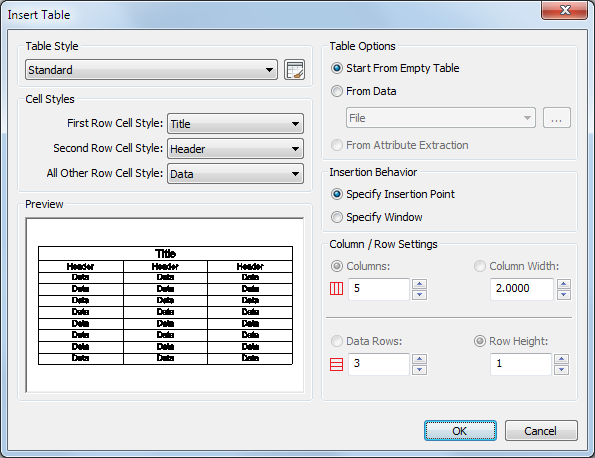
Choose options, and then click OK.
Command Options
|
Option |
Description |
|
Click the button, then select a table style. |
|
|
Opens the Drawing Explorer - Table Styles dialog (see the TableStyle command) |
|
|
Cell Styles |
Choose the cell styles. The options are: Title, Header or Data. The properties of the cell styles are defined in the table style. |
|
Click the button,
then select a cell style for the first row. |
|
|
Click the button,
then select a cell style for the second row. |
|
|
Click the button,
then select a cell style for the other rows. |
|
|
|
|
|
Table Options |
|
|
Creates a new empty table. |
|
|
The cell content is read from a data file.
|
|
|
(not implemented yet) |
|
|
|
|
|
Insertion Behavior |
|
|
When the OK button is pressed you are prompted to specify an insertion point for the table. The top left corner of the table is attached to the cross hairs. |
|
|
When the OK button
is pressed, prompts you in the command bar: |
|
|
|
|
|
Columns / Rows Settings |
Specifies the number of columns and data rows and/or the column width and row height. |
|
Enter the number of columns. |
|
|
Specify the column width. |
|
|
Enter the number of data rows. |
|
|
Specify the row height. |
|
|
|
|
|
Inserts the table in the drawing (See Insertion Behavior). |
Procedures
To create a table from an Excel spreadsheet
General procedure to create fields
Related Commands
-Table - creates a table entity in the drawing through the command bar.
Tablemod - modifies the properties of a selection of table cells.
Tabledit - edits the cell content.
TableExport - exports the content of a table entity in CSV file format.
TableStyle - creates and edits table styles through the Drawing Explorer - Table Styles dialog box.
Field - inserts a field in a multiline text, table cell or attribute.
| © Menhirs NV. All rights reserved. |