![]()
![]()
![]()
Sets units of linear and angular measurements through the Settings dialog box.
Accessing the Command
command bar: units
transparent: 'units
alias: un, ddunits
status bar: X,y,z-coordinates
: units
Displays the Drawing Units section of the Settings dialog box:
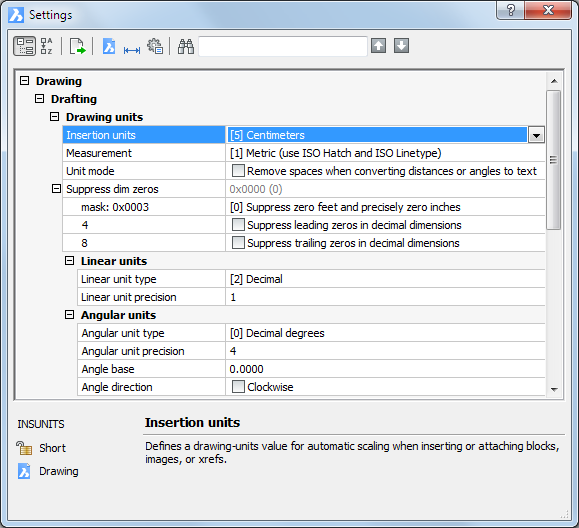
Change settings, and then click the X button.
Command Options
|
Option |
Description |
|
Defines a real world value for 1 drawing unit. The INSUNITS system value must be defined properly for automatic scaling when inserting external blocks, images or Xrefs. Select a unit:
|
|
|
Defines which default source files will be used when loading linetypes and predefined hatch patterns (see the Hatch command). Select an option:
BricsCAD searches for the default hatch and linetypes files in the folders which are defined by the SRCHPATH system variable. Default support file search path: C:\Users\<username>\AppData\Roaming\Bricsys\Bricscad\V..\en_US\Support
|
|
|
Specifies how imperial units display. |
|
|
Allows to suppress leading and / or trailing zeros in decimal dimensions. Allows to suppress zero feet and zero inches in imperial dimensions.
|
|
|
Specifies the units of linear measurement. Select a unit:
For metric units, choose 2 (decimal). |
|
|
Specifies the number of decimal places. Enter a number between 0 and 8:
This option affects the precision of fractions in architectural and fractional units:
|
|
|
Specifies the type of angular units. Select a unit:
|
|
|
Specifies the number of decimal places. Enter a number between 0 and 8. |
|
|
Specifies the direction for 0 degrees. The default is the positive x axis. Enter an angle. You can also rotate the drawing through the Snap command's Rotate option.
|
|
|
Toggles the direction in which angles are measured:
|
Right-click 72',42',0" (or other x,y,z coordinates) on the status bar for the shortcut menu:
![]()
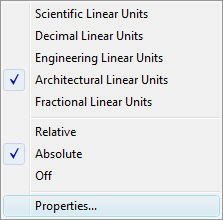
|
Shortcut Menu |
Description |
|
Scientific Linear Units |
Chooses scientific as the working units. |
|
Decimal Linear Units |
Chooses decimal (metric) as the working units. |
|
Engineering Linear Units |
Chooses engineering as the working units. |
|
Architectural Linear Units |
Chooses architectural as the working units. |
|
Fractional Linear Units |
Chooses fractional as the working units. |
|
|
|
|
Relative |
Displays relative coordinates in the status bar. |
|
Absolute |
Displays absolute coordinates in the status bar. |
|
Off |
Displays coordinates only when points are picked. |
|
|
|
|
Properties |
Opens the Coordinates section of the Settings dialog box.
|
|
Coordinates
|
Specifies how coordinates are displayed in the status bar:
|
Related Commands
-Units - sets units through the command bar.
NewWiz - sets units and other parameters for new drawings.
New - starts new drawing in Imperial or metric units.
| © Menhirs NV. All rights reserved. |