Commands: MENULOAD, CUILOAD, MENUUNLOAD and CUIUNLOAD
When you install BricsCAD the default CUI files are copied to the Support folder of your Roamable root folder. (e.g. C:\Users\<user_name>\AppData\Roaming\Bricsys\Bricscad\Vxx.x\en_US\Support).
When you launch BricsCAD the first time the default.cui file is loaded automatically.
There are two procedures to load a CUI file:
Load main CUI file, which replaces all existing content with the content of the new CUI file.
Load partial CUI file, which appends its content to the content of the currently loaded main CUI file.
|
NOTE |
You can load an IntelliCAD menu file if you select MNU files (*.mnu;*.mns) in the Files of Type list box of the Choose a Customization file dialog in the Load main CUI file , Load partial CUI file and Manage Customization Groups procedures. The menu file will be converted to a CUI file automatically. |
The Choose a Customization file dialog displays.

The selected CUI file is loaded.
The partial CUI file is loaded.
|
NOTE |
If a CUIX file is selected in step 2 it will be converted to a CUI file on-the-fly. When a CUIX file contains bitmaps, they are copied into a .RESZ resource file, which are supported as an alternative to resource DLL (zip file containing tool bitmaps; works on all platforms). The following image formats are supported: BMP, JPG, PNG, ICO, GIF, TIFF, XBM, XPM. |
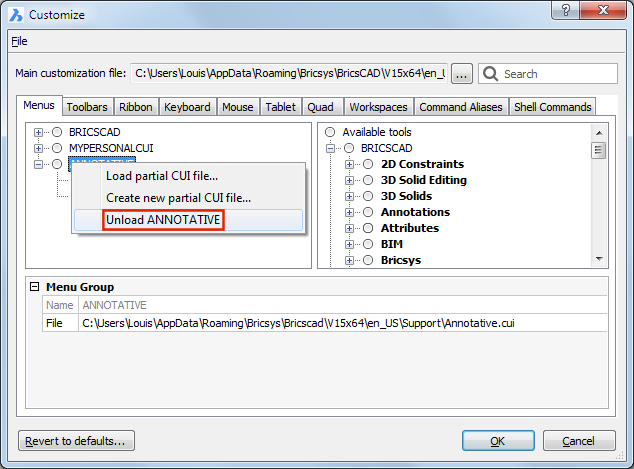
Type Menuload in the command bar, then press Enter.
The Customization
groups dialog opens.

(option) To load a partial CUI file, click the
browse button (![]() ) to select a partial CUI file, then click
the Load button.
) to select a partial CUI file, then click
the Load button.
(option) To unload a partial CUI file, select the partial CUI file in the Loaded Customization Groups list, then click the Unload button.
Click the Close button to stop.
| © Menhirs NV. All rights reserved. |