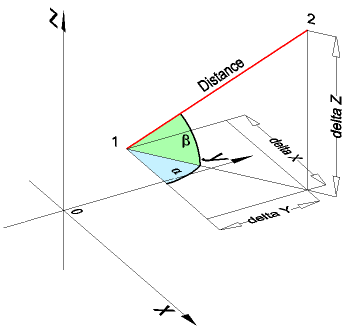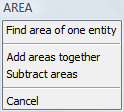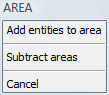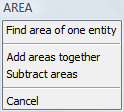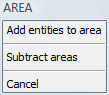Measuring
Commands: DIST, AREA, MASSPROP, ID and LIST
The Dist command reports the
distance and angle between two points.
The Area command finds the area
and perimeter (or length) of 2D entities.
The Massprop command reports the
area, perimeter, and other mathematical properties of 3D solids and
2D regions (short for "mass properties").
The ID command reports the x,y,z
coordinates of picked points.
The List command lists the
properties of selected entities.
Measuring distances
To measure a distance between two points:
- Do one of the following:
- Click the Distance tool button (
 ) on the Inquiry toolbar.
) on the Inquiry toolbar.
- Type dist in
the command bar and press Enter.
The command bar reads: Starting point for
distance:
- Identify the first point.
The command bar reads: End point:
- Identify the second point.
The following information displays in the command
bar (see image below):
Distance, Angle in XY Plane (alpha), Angle from XY
Plane (beta),
Delta X, Delta Y, Delta Z.
The values are calculated with respect to the
current coordinate
system.
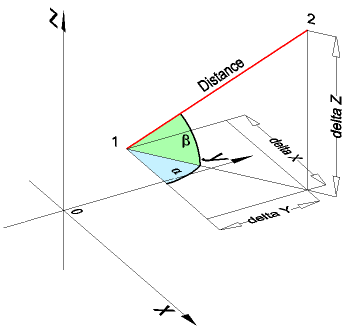
Measuring lengths
To measure the length of single linear entity, click the entity
then read the Length field in the
Properties
Bar.
To add the lengths of a series of linear entities:
- Do one of the following:
- Click the Area
tool button (
 ) on the Inquiry toolbar.
) on the Inquiry toolbar.
- Type area in the command bar and press
Enter.
The command bar reads:
Entity/Add/Subtract/<First point>:
A prompt menu displays:
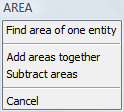
- Do one of the following:
- Choose Add areas
together in the prompt menu.
- Type A in the
command bar and press Enter.
The command bar reads: Adding:
Entity/Subtract/<First point>:
A prompt menu displays:
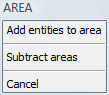
- Do one of the following:
- Choose Add entities
to area in the prompt menu.
- Type E in the
command bar and press Enter.
The command bar reads: Adding area<Select
entities>:
- Click the first entity.
The area and length of the first entity display in the command
bar.
The command bar reads: Adding area<Select entities>:
- Click the second entity.
The area and length of the second entity and the total area and
total length display in the command bar.
Optionally press the F2 function key
to display the Prompt History window;
press F2 again to close the
Prompt History window.
The command bar reads: Adding area<Select entities>:
- Repeat step 5 to add more entities
or
press the Esc key to stop.
Measuring areas
To measure the area and length of single closed entity, click
the entity then read the Area and
Length fields in the Properties
Bar.
To measure areas and perimeters by specifying points in a
drawing:
- Do one of the following:
- Click the Area
tool button (
 ) on the Inquiry toolbar.
) on the Inquiry toolbar.
- Type area in the command bar and press
Enter.
The command bar reads:
Entity/Add/Subtract/<First point>:
A prompt menu displays:
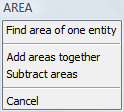
- Do one of the following:
- Choose Add areas
together in the prompt menu.
- Type A in the
command bar and press Enter.
The command bar reads: Adding:
Entity/Subtract/<First point>:
A prompt menu displays:
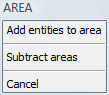
- Click the first corner point of the area.
A dashed line displays dynamically from the first corner point.
The command bar reads: Adding: <Next point>:
- Click the second corner point of the area.
A dashed polygon displays dynamically, indicating the currently
defined area.
The command bar reads: Adding: <Next point>:
- Click the third corner point of the area.
The command bar reads: Adding: <Next point>:
- Repeat step 5 to add more corner points
or
Right click to stop adding corner points.
The Total length and Total area display in the command bar.
Optionally press the F2 function key
to display the Prompt History window;
press F2 again to close the
Prompt History window.
- Do one of the following:
- Repeat steps 3 through 6 to add another
area.
- Press the Esc
key to stop.
|
© Menhirs NV. All rights reserved. |