Commands: SNAP, GRID and LIMITS
Grid and snap help you to draw fast and accurately.
A grid is a set of evenly spaced lines or dots that serve as a visual distance reference.
The GRIDSTYLE system variable controls whether grid lines or dots display.
The GRIDDISPLAY system variable controls the display of the grid. The grid can also indicate how far the drawing limits extend.
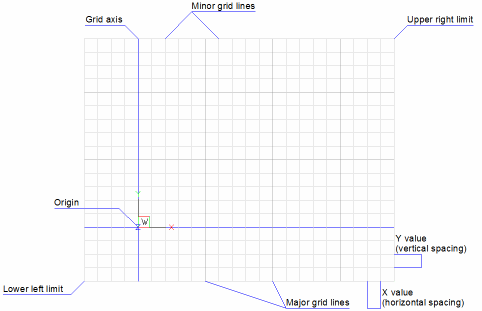
The snap feature creates a set of evenly spaced, invisible magnetic points, which make the crosshairs move in even increments. Both grid and snap are like the intersection points of the lines on a piece of grid paper. Grid points are for visual reference only and they do not print. Snap constrains the points that you can pick with the mouse.
Click the Grid tool
(![]() ) on the Settings toolbar or the Grid field in the
Status Bar, or press Ctrl+G to
toggle grid display on/off.
) on the Settings toolbar or the Grid field in the
Status Bar, or press Ctrl+G to
toggle grid display on/off.
Click the Snap tool
(![]() ) on the Settings toolbar or the Snap field in the
Status Bar, or press Ctrl+B to
toggle snap on/off.
) on the Settings toolbar or the Snap field in the
Status Bar, or press Ctrl+B to
toggle snap on/off.
Both snap and grid can be set differently in each viewport.
The Snap option of the Grid command equals the grid spacing to the current snap spacing.
Grid lines or dots do not print.
Display the Snap and Grid settings
Do one of the following:
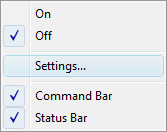
To synchronize snap and grid spacing
|
NOTE |
The grid spacing remains in sync with the snap spacing until you set the grid spacing differently using the Grid command or in the Settings dialog. |
See the LIMITS command.
Click the Drawing Limits
tool button (![]() ) on the Settings toolbar to toggle the LIMCHECK
system variable on/off.
) on the Settings toolbar to toggle the LIMCHECK
system variable on/off.
If LIMCHECK = ON, it is not possible to draw outside the drawing limits.
The appearance (pressed or unpressed) of the Drawing Limits tool button reflects the current status of the Drawing Limits.
The Display beyond LIMITS area option of the GRIDDISPLAY system variable defines wether or not the grid display indicates the drawing limits.
You can use the Isometric snap and grid option to create two-dimensional isometric drawings. With the isometric option, you can draw a simulated three-dimensional view on a two-dimensional plane, much the same as you might draw on a piece of paper. Do not confuse isometric drawings with three-dimensional drawings.
The isometric option always uses one of three preset planes, which are denoted as Left, Right and Top. You cannot alter the arrangement of these planes. If the Snap Angle is 0, the three isometric axes are 30 degrees, 90 degrees, and 150 degrees.
When you set the Snap Style setting to Isometric Snap and then set the Snap Isometric Pair setting to Left, Top or Right, the snap intervals, grid, and crosshairs align with the selected plane. The grid is always shown as isometric and uses y-coordinates to calculate the grid spacing. If the Orthogonal Mode is active, the movement of the crosshairs is constrained to the current isometric plane. Press the F5 function key to toggle the Snap Isometric Pair setting.
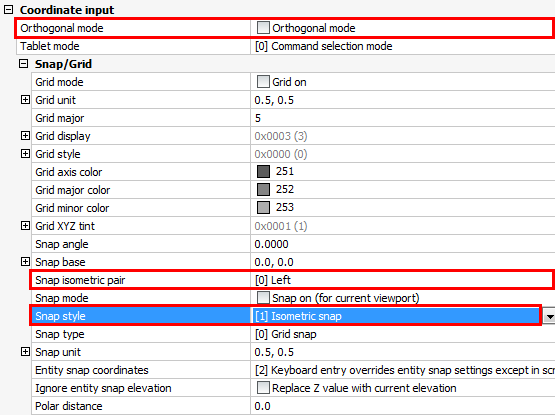
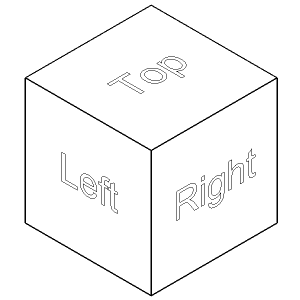
You can rotate a dotted grid using the Snap Angle setting (if Snap Angle is different from zero, grid lines do not display).
|
NOTE |
You can also set the Snap Angle by typing snapang in the command bar. When in a command, type 'snapang (with an apostrophe in front), to set the Snap Angle variable transparently (= without interrupting the running command). |
| © Menhirs NV. All rights reserved. |