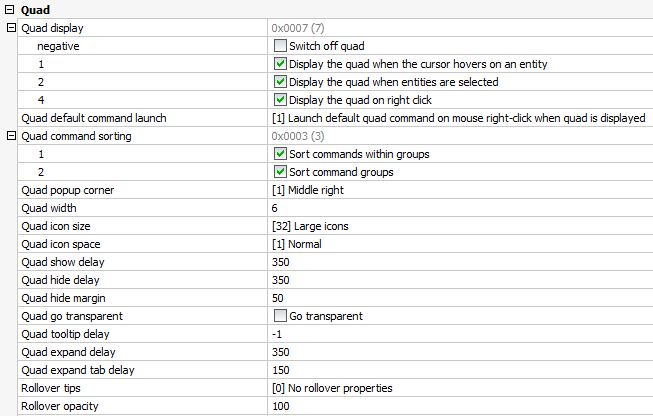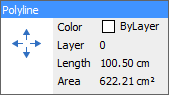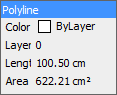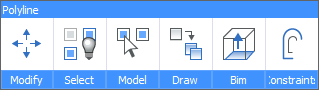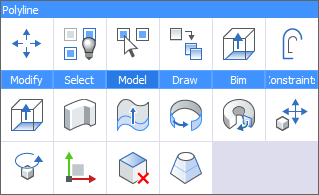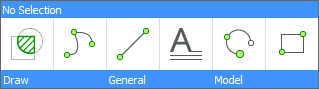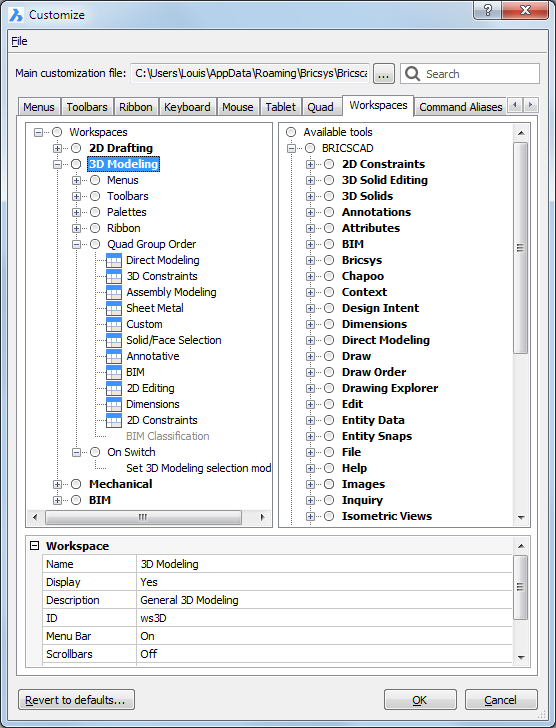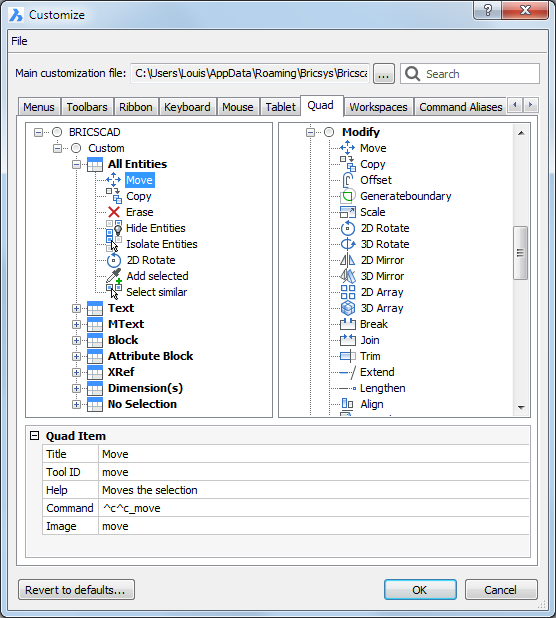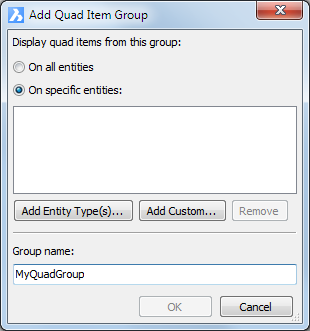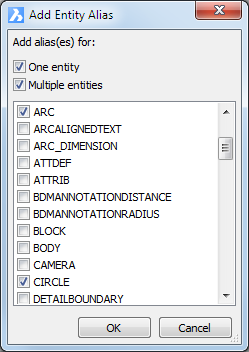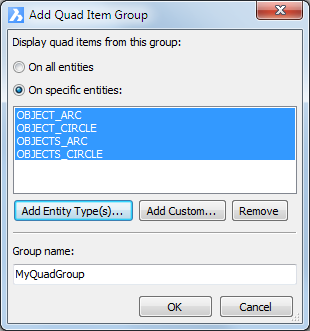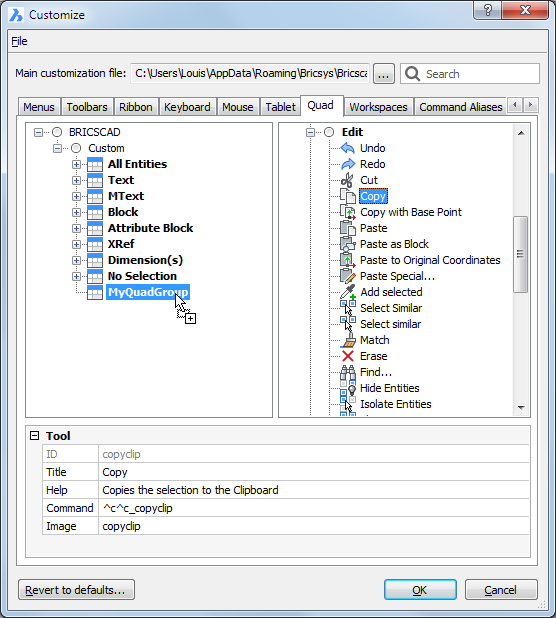The Quad cursor menu
 The Intelligent Quad Cursor
The Intelligent Quad Cursor
 Customizing the
Quad
Customizing the
Quad
 Placing Associative
Dimensions Using the Quad
Placing Associative
Dimensions Using the Quad
 How
to edit poly lines with the Quad
How
to edit poly lines with the Quad
The Quad cursor menu, aka the Quad is an alternative to
grip-editing of entities, offering a (much) richer set of editing
operations while requiring fewer clicks, without cluttering the
screen with loads of grip-glyphs.
While the Quad was initially conceived for easy and fast editing
of 3D solids, the Quad is extended to allow enhanced editing and
creating of all entity types.
To activate the
Quad
Activation of the Quad is controlled by the QUADDISPLAY
system variable.
To toggle the Quad On/Off, do one of the following:
- Click the
QUAD field in the
Status bar.
- Press the F12
function key.
- Edit the QUADDISPLAY system variable in the Settings
dialog.
- Type quaddisplay in the command bar, then choose an
option.
Editing the Quad
settings
- Right click the QUAD
field in the
Status bar, then choose Settings
in the context menu.
The Settings dialog
opens, showing the Quad settings:
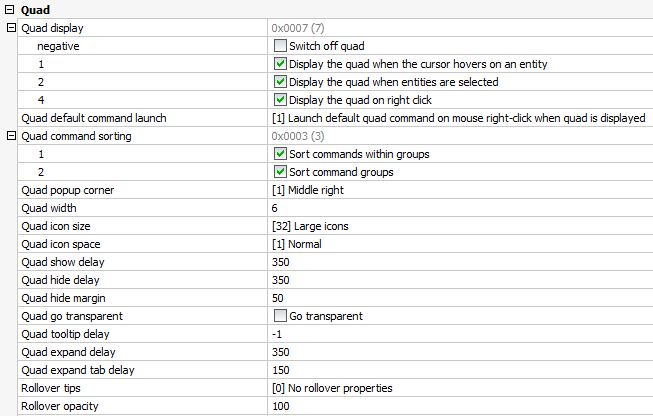
- Quad display:
Determines when the Quad displays.
-
- Negative: Switches the Quad
off.
- 1: When the cursor is over an entity.
The entity under the cursor highlights.
- 2: When entities are selected
- 4: On right click when no entities are
selected and there is no entity under the cursor.
- Quad default command
launch: Sets the action to launch the default Quad
command.
-
- 0: Click the button.
- 1: Right click
- Quad command
sorting:
-
- 1: Sort
commands within groups:
ON: Set the most recently used command first.
OFF: Command order as defined in the current
CUI.
- 2: Sort
command groups:
ON: Set the most recently used group first.
OFF: Command group order as defined in the current
CUI.
- Quad popup
corner: Controls the popup position of the Quad relative to
the cursor position: Upper,
Center or Middle Right.
- Quad width:
Defines the number of commands in a row. Default = 6 commands.
-
Quad icon size:
Small icons (16 x 16 pixels) or Large icons (32 x 32 pixels)
|
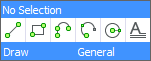
|
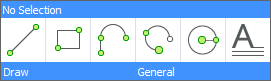
|
|
Small
Icons
|
Large
Icons
|
-
Quad icon
space: Defines the size of the Quad tool buttons: narrow,
normal or large.
- Quad show
delay: Sets the time lap in milliseconds between the
highlighting of the entity and the Quad display.
- Quad hide
delay: Sets the time lap in milliseconds to hide the Quad
when the cursor is outside the Quad hide
margin limit.
- Quad hide
margin: Sets the distance in pixels the cursor can move away
from the Quad. If the cursor moves outside this limit, the Quad is
hidden.
- Quad go
transparent: Defines whether the Quad becomes transparent
when the mouse moves outside the Quad, but within the Quad hide margin.
- Quad tooltip
delay: Sets the delay time in milliseconds to display
tooltips. If the value is negative, no tooltips display.
- Quad expand
delay: Sets the time lap in milliseconds to expand the Quad
after mouse-enter.
- Quad expand tab
delay: Sets the time lap in milliseconds to expand a group
tab after mouse-enter.
- Rollover tips:
Specifies whether entity
properties display in the Quad while hovering.
- Rollover
opacity: Specifies the degree of opacity when the Quad is in
rollover state. Values between 10 (very transparent) and 100 (fully
opaque) are accepted.
- To edit a setting, select the setting then do one
of the following:
- Type a new value.
- Click the check box.
- Choose an option.
- Close the Settings
dialog.
The Quad layout
The layout of the Quad cursor menu depends on:
- The entity type under de cursor.
- The current
Workspace.
- Geometric events such as intersection or
tangency.
- When the cursor hovers over an entity, the
entity highlights and the Quad displays the command most recently
used with this entity type.

Right click to launch the command.
When multiple entities are under the cursor, hit
the TAB key to highlight all entities one by one.
- If
Rollover Tips = ON the properties of the entity under the
cursor display in the Quad if ROLLOVERTIPS = 1
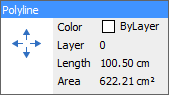
or on entering the Quad title bar if ROLLOVERTIPS = 2.
If the Quad display is off, rollover tips display if:
- SELECTIONPREVIEW
= 1 or 3
- ROLLOVERTIPS = 1 (Show properties on hover).
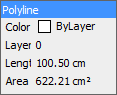
Which properties display for each entity type is specified in
the Properties
tab of the Customize dialog
box.
- Move the cursor to the Quad to display the
most recently used commands with this entity type.
A number of command category tabs display at the bottom.
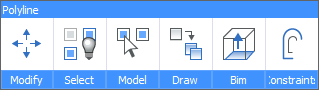
The number of commands is controlled by the
QuadWidth user preference.
Which command group tabs display depends on the
current Workspace.
See To edit the
workspace command groups to switch closed command groups
on.
Click an icon to launch the command.
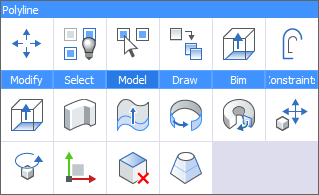
Click an icon to launch the command.
Using the Quad
- Move the cursor to the entity you want to
manipulate.
The entity highlights and the Quad cursor displays the most
recently used command with this entity type.
- (option) Select more entities.
See Selecting multiple
entities.
- Do one of the following:
- Depending on the value of the QUADCOMMANDLAUNCH
system variable, either right click or click the Quad to repeat the
most recently used command.
- Move the cursor to the Quad and select a
different command.
See The Quad Layout.
- Execute the command.
Selecting multiple
entities
- Move the cursor over the first entity, then click
when the entity highlights.
The entity is selected and remains highlighted.
- Move the cursor to another entity, then click when
the entity highlights.
The entity is added to the selection set and remains
highlighted.
- (option) Repeat step 2 to select more
entities.
- (option) Move the cursor to a selected entity,
then press and hold the Shift key and click.
The entity is removed from the selection set.
|
NOTES
|
-
When the Quad is active,
SELECTIONPREVIEW is neglected, unless a command prompts for
entity selection.
-
When working with solids:
-
The
SELECTIONMODES system variable controls which subentities are
detected: edges, faces and/or boundaries.
Holding down the Ctrl key inverts the current selection mode.
-
Click a button on the Selection
Modes toolbar to toggle an option. A pressed button
indicates the option is selected.
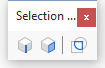
 Enable detection of 3D solid
edges Enable detection of 3D solid
edges
 Enable detection of 3D solid
faces Enable detection of 3D solid
faces
 Enable boundary detection Enable boundary detection
|
Selecting edges of
faces or solids
Command: DmSelectEdges
- Select the faces and or solids.
See Selecting multiple
entities.
- In the Direct
Modeling command group of the Quad cursor menu, click the
Select Edges tool (
 ).
).
All edges of the selected faces and solids are selected.
- (option) To remove edges from the selection set:
press and hold the Shift key, then click the edge(s).
Using the
Quad to create entities
If the Display the Quad on right
click flag of the QUADDISPLAY
system variable is set, the available commands in the Quad when no
entities are selected are:
-
The most recently used commands. The number of available
commands depends on the QuadWidth
user preference.
-
A number of command group tabs, depending on the current
workspace.
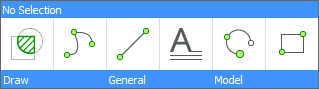
|
NOTE
|
If the cursor is on an entity, hold down the right mouse button
longer to display the No Selection
Quad.
|
Customizing the
Quad
The number of available command groups in the Quad is defined
through the current workspace.
Only the content of the Custom
command group can be modified. The content of the other command
groups is hard-coded and cannot be modified.
To edit the workspace command
groups
- Move the cursor over a toolbar, then right click
and choose Customize in the context
menu.
- Click the Workspace
tab on the Customize dialog box.
- Expand the workspace you want to edit.
- Expand the Quad Group
Order list.
Command groups that are currently switched off display in
grey.
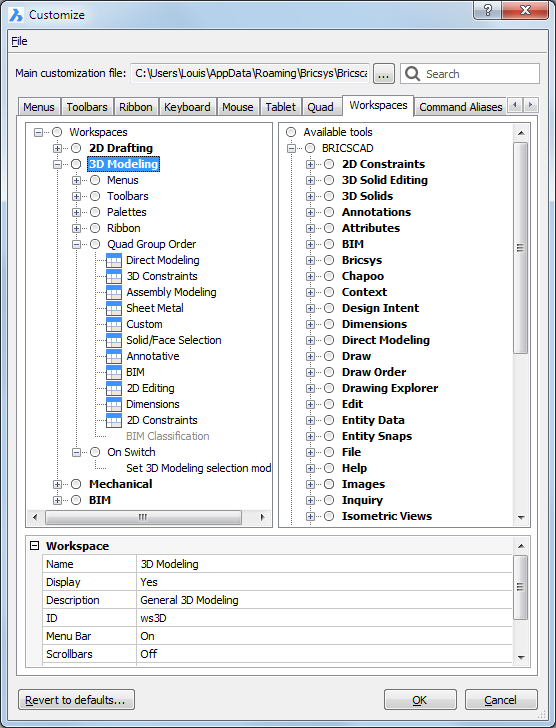
- To edit visibility state of a command group, right
click a command group then choose Switch
On or Switch Off in the
context menu.
To edit the Custom command
group
- Move the cursor over a toolbar, then right click
and choose Customize in the context
menu.
- Click the Quad tab
on the Customize dialog box.
- Expand the Custom
command group.
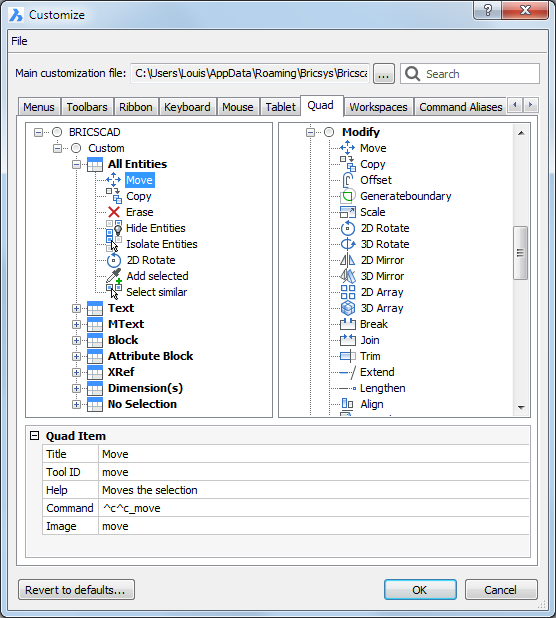
- (option) Add a Quad Item Group:
- Do one of the following:
-
- Right click the Custom command group name, then choose
Append quad item group in the context
menu to add a new group at the bottom of the list.
- Right click a group item name then choose
Append quad item group in the context
menu to add a new group above the selected item group.
The Add Quad Item
Group dialog box displays.
- Type a name in the Group name field.
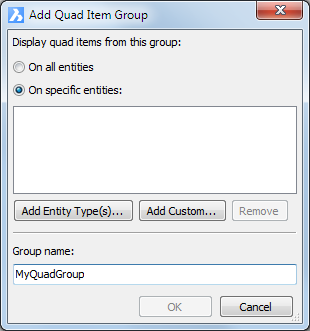
- Do one of the following:
-
- Select On all
entities to apply the new group to all entity types, and
click the OK button to create the new
item group.
- Select On Specific
entities to apply the new group to one or more specific
entity types, and proceed with the next step.
- Click the Entity
Type(s)... button and select one or more entity types.
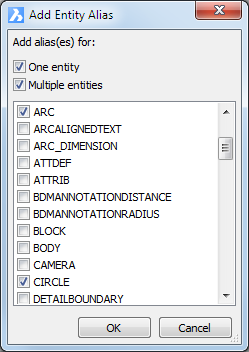
- Check either One entity or Multiple entities
or both.
- Check one or more entity types in the
list.
- Click the OK
button.
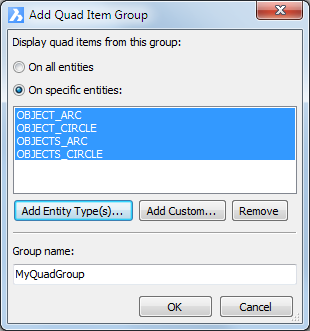
- Click the OK
button to create the new item group.
- (option) Add a command to an item group:
Select a tool in the right hand pane of the Customize dialog box, then drag the tool to the
item group.
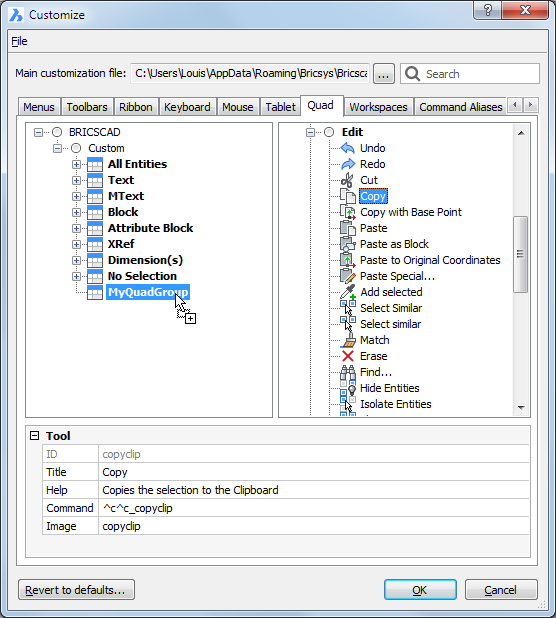
- Click the OK button
on the Customize dialog to save the
changes.
|
© Menhirs NV. All rights reserved. |
![]() Placing Associative
Dimensions Using the Quad
Placing Associative
Dimensions Using the Quad![]()
![]() How
to edit poly lines with the Quad
How
to edit poly lines with the Quad![]()