![]() BIM
BIM![]() BIM
BIM![]() BIM
BIM
Inserts a window or door in a solid. Inserts a copy of a window or door in a solid.
Make sure Dynamic UCS (DUCS) and Dynamic Dimensions (DYN) are active.
Accessing the Command
command bar: biminsert
menu bar: BIM| BIM Insert
toolbar: BIM | ![]()
Qaud: BIM | ![]()
: biminisert
Displays a File dialog box:
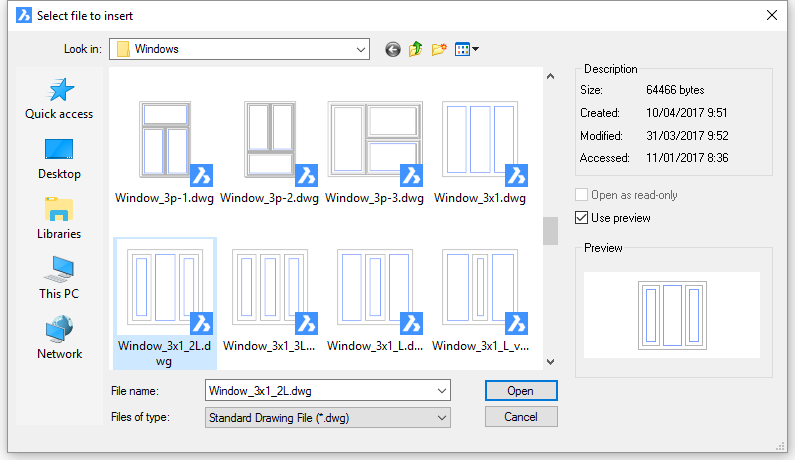
Select a window or door to insert, then double click or click the Open button.
Select insertion point or [Edit inserted entity] : (Move the cursor over a solid; the face under the cursor highlights: The UCS aligns dynamically with the selected face; if the edge by which the cursor enters the solid is horizontal or vertical, the X-axis of the UCS is horizontal, otherwise the X-axis is aligned with the edge; the Z-axis is perpendicular to the face of the solid. Specify point to insert.)
Hit the Ctrl-key to switch between Select insertion point and Edit inserted entity mode.
Command Options
|
Option |
Description |
|
|
Allows to specify the insertion point. Hit the Ctrl-key to switch to Edit inserted entity mode. From the middle of each edge of the placement rectangle dynamic
dimensions display to the nearest parallel edge on the face of the
solid. |
|
|
Allows to specify the width and height of the placement rectangle of the insert. Prompts you: Edit [Height/Width/Done] <Height>: Two dynamic dimension fields show the current width and height of the placement rectangle.
Type a value in the current dynamic dimension field, then press the TAB key to switch to the other field. Hit the Ctrl-key to switch to Select Insertion Point mode. |
Procedures
Related Commands
BimWindowUpdate - updates the opening made by a window or door in a solid, in case the definition changed in such way that the opening was not correctly updated automatically.
| © Menhirs NV. All rights reserved. |