![]() Platinum
Platinum![]() Platinum
Platinum![]() Platinum
Platinum
Inserts an existing mechanical component or sheet metal form feature into the current drawing.
The source drawing of the component is not affected. A virtual component is created, representing the drawing in the assembly.
Accessing the Command
command bar: bminsert
menu bar: Assembly | Insert Component and Sheet Metal | Insert Form Feature
ribbon: Assembly | Modify | Insert
Component ![]() and Sheet Metal | Modify |
and Sheet Metal | Modify | ![]()
toolbar: Assembly | ![]() and Sheet Metal |
and Sheet Metal | ![]()
: bminsert
Displays a dialog box:
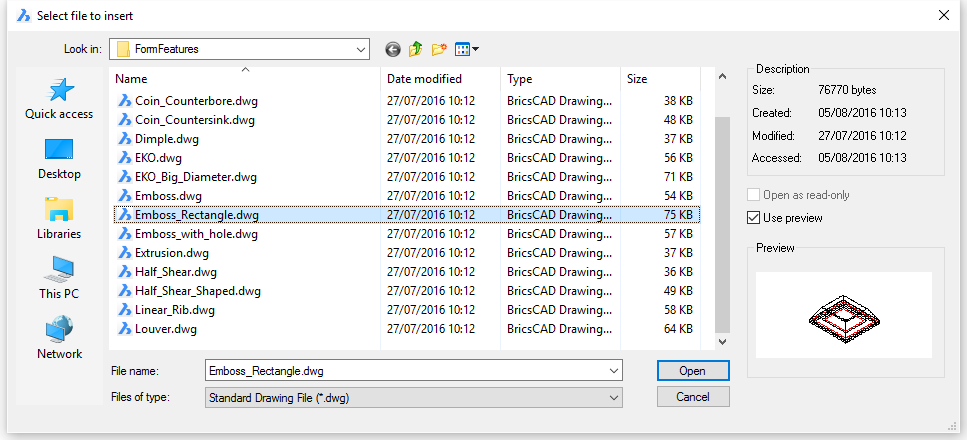
Select a mechanical component drawing, then double click or press the Open button.
The component is attached to the cursor with its origin point.
Dynamic dimensions display: X- and Y coordinates from the origin of the current coordinate system.
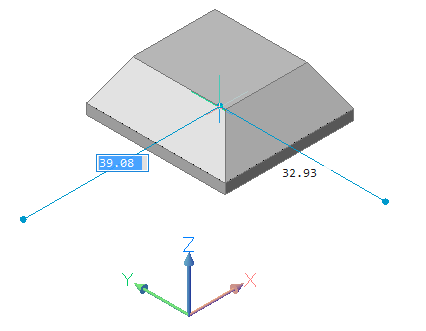
Prompts you in the command bar:
Select insertion point or [Edit inserted entity/Rotate/Base point/Name/Insertion Type/Flip/mUltiple] <0,0,0>: (Specify the insertion point or choose an option.)
Command Options
|
Option |
Description |
|
Allows to edit the parameters of the selected insert. Prompts you: Enter parameter name or press ENTER to finish: Press F2 to open the Prompt History window.
Type the name of a parameter. Prompts you: Enter expression < 30.00 >: Type a value, then press Enter. Prompts you: Enter parameter name or press ENTER to finish: Type the name of a parameter or press Enter. The insert is updated. |
|
|
Allows to define the rotation angle of the component. Prompts you: Specify rotation angle of the insert: Enter the rotation angle.
|
|
|
Allows to specify a different base point to insert the component. Prompts you: New base point <0,0,0>: Specify a new base point. The new base point is attached to the cursor. |
|
|
Allows to define the insert name of the component. Prompts you: Component insert name <DefaultName>: Type the insert name for the component. |
|
|
Allows to specify the insertion type: Local or External Prompts you: Specify component type [Local/External] <External>: Choose an option. |
|
|
Inserts the selected insert in the opposite face of the solid. |
|
|
Allows to insert multiple inserts of the same component or create an array. Prompts you: Select insertion point or [Edit inserted entity/Rotate/Base point/Name/Insertion Type/Flip/Array]: Optionally, choose an option, then do one of the following:
|
Related Commands
BmDissolve - dissolves a mechanical component inserted in the current drawing.
BmForm - creates a new mechanical component and inserts it into the current drawing.
BmHardware - inserts a standard hardware solid as a mechanical component in the current drawing.
BmMech - converts the current drawing into a mechanical main component.
SmReplace - replaces form features (including recognized ones) in sheet metal parts with form features from the built-in or user library.
| © Menhirs NV. All rights reserved. |