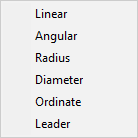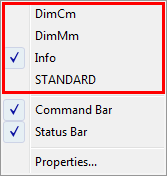Working with dimension
styles
In the Dimension Styles
explorer you can:
To create a new dimension
style
- Open the Dimension Styles
explorer dialog.
- Do one of the following:
- Click the New
button (
 ).
).
- Place the cursor on the dimension style
list, then right click and choose New
in the context menu.
A New Dimension Style
is added.
- Select the Name
field and type a name for the new dimension style.
- Define the settings for the new
dimension style.
|
NOTE
|
-
The New tool
creates a new dimension style as a copy of the current dimension
style.
-
Use the Save to new
style option of the context menu to create a new dimension
style as a copy of the selected dimension style.
-
Use the Save overrides
to current style option of the context menu to create a new
dimension style from the current override settings. This option is
available if you select <overrides> only.
-
Alternatively you can use the
Save Style tool to create a new dimension style.
|
To create a dimension child style
For each dimension style you can create a child style for each
dimension type: Linear, Angular, Radius, Diameter, Ordinate and
Leader.
If the current dimension style has a child style for a dimension
type, the child style will be used automatically when such
dimension type is created.
-
Select the parent dimension style, then right click
and choose a child style in the context menu.
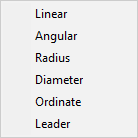
The name of the child style is:
<parent_style>:<child_style>
-
Select the child style and define the properties
that need to be different from the parent style.
To edit a dimension style
- Open the Dimension Styles
explorer dialog in Tree view mode
(
 ).
).
- Expand the dimension style.
- Adjust the dimension settings.
- Close the Dimension Styles
explorer dialog.
To define dimension
style overrides
- Open the Dimension Styles
explorer dialog in Tree view mode
(
 ).
).
- Select <overrides>.
- Define the dimension override settings.
- Close the Dimension Styles
explorer dialog.
|
NOTES
|
-
It is not recommended to create dimensions
with overrides.
-
Use the dimension override settings to test
changes, without modifying the current dimension style definition,
then use the Save overrides to current
style or Save to new style
option.
-
Setting another style current will discard
the existing dimension style overrides.
|
To rename a dimension style
- Open the Dimension Styles
explorer dialog.
- Select the dimension style you want to
rename.
- Right click, then choose Rename in the context menu.
- Type a new name in the Name field, then press enter.
To set a dimension style
current
- Open the Dimension Styles
explorer dialog.
The current dimension style is marked in Tree view and Detail
view mode.
- Select the dimension style.
- Right click and choose Set current in the context
menu.
In Tree view and Detail view mode a mark indicates the selected
dimension style is made current.
|
NOTE
|
If dimension style overrides are defined when
making another dimension style current, an alert box opens saying
that setting another style current will discard the existing
dimension style overrides.
|
Using
the status bar to set a dimension style current
- Place the cursor on the Dimension style field in the
Status bar.
- Right click.
A list of available dimension styles displays in the context
menu.
The current dimension style is checked.
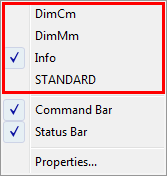
- Select the new current dimension style.
The selected dimension style name displays in the Dimension style field of the Status bar.
To copy a dimension
style between drawings
- Open the Dimension Styles
explorer dialog.
- In the source drawing, select the dimension style
you want to copy.
- Do one of the following:
- Click the Copy
button (
 ).
).
- Right click, then choose Copy in the context menu.
- In the Open Drawings
section, expand the target drawing.
- Select Dimension
Styles in the target drawing.
The list of the dimension styles in the target drawing displays in
the Details section.
- Do one of the following:
- Click the Paste button (
 )
)
- Place the cursor on one of the existing
dimension style names, then right click and choose Paste in the context menu.
|
NOTE
|
To select multiple dimension styles, choose
Detail view ( ) or Icon view ( ) or Icon view ( ) in the Drawing Explorer dialog. ) in the Drawing Explorer dialog.
|
To move a
dimension style between drawings
- Open the Dimension Styles
explorer dialog.
- In the source drawing, select the dimension style
you want to move.
- Do one of the following:
- Click the Cut
button (
 ).
).
- Right click, then choose Cut in the context menu.
- In the Open Drawings
section, expand the target drawing.
- Select Dimension
Styles in the target drawing.
The list of the dimension styles in the target drawing displays in
the Details section.
- Do one of the following:
- Click the Paste button (
 )
)
- Place the cursor on one of the existing
dimension style names, then right click and choose Paste in the context menu.
|
NOTE
|
-
You cannot cut the current dimension
style.
-
You cannot cut a dimension style that is used
in the drawing.
-
To select multiple dimension styles, choose
Detail view ( ) or Icon view ( ) or Icon view ( ) in the Drawing Explorer dialog. ) in the Drawing Explorer dialog.
|
To delete a dimension style
- Open the Dimension Styles
explorer dialog.
- Select the dimension style you want to
delete.
- Do one of the following:
- Click the Delete button (
 ).
).
- Right click, then choose Delete in the context menu.
The selected dimension style is deleted.
|
NOTE
|
-
You cannot delete the current dimension
style.
-
You cannot delete a dimension style that is
used in the drawing.
-
To select multiple dimension styles, choose
Detail view ( ) or Icon view ( ) or Icon view ( ) in the Drawing Explorer dialog. ) in the Drawing Explorer dialog.
|
|
© Menhirs NV. All rights reserved. |