Insert blocks
(![]() ) in the current drawing
) in the current drawing
Create new blocks
(![]() )
)
Delete blocks
(![]() )
)
Save a block as a
(new) drawing (![]() )
)
Insert Drawings as
a block (![]() )
)
Cut (![]() ) or Copy (
) or Copy (![]() ) a block, then Paste
(
) a block, then Paste
(![]() ) the block in another drawing
) the block in another drawing
In the Blocks Explorer you can:
Insert blocks
(![]() ) in the current drawing
) in the current drawing
Create new blocks
(![]() )
)
Delete blocks
(![]() )
)
Save a block as a
(new) drawing (![]() )
)
Insert Drawings as
a block (![]() )
)
Cut (![]() ) or Copy (
) or Copy (![]() ) a block, then Paste
(
) a block, then Paste
(![]() ) the block in another drawing
) the block in another drawing
To open the Blocks Explorer do one of the following:
Choose Blocks in the Settings menu.
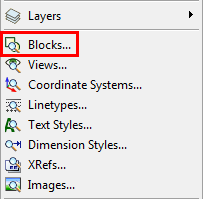
Select Blocks in the Open Drawings sub-window of the Drawing Explorer.
You can choose between Detail View (list) and Icon View (thumbnails) to see the blocks in the current drawing.
Open the Detail View of the Blocks Explorer
Click the Detail View button
(![]() ) in the Drawing
Explorer toolbar. The Detail
View button is now pressed (
) in the Drawing
Explorer toolbar. The Detail
View button is now pressed (![]() ), indicating the block details are displayed.
), indicating the block details are displayed.
The selected block displays in the Preview sub-window of the Drawing Explorer.
|
|
|
Detail View of the blocks in the current drawing |
Open the Icon View of the Blocks Explorer
Click the Icon View
button (![]() ) in the Drawing
Explorer toolbar. The Icon
View button is now pressed (
) in the Drawing
Explorer toolbar. The Icon
View button is now pressed (![]() ), indicating the block icons are displayed.
), indicating the block icons are displayed.
The selected block displays in the Preview sub-window of the Drawing Explorer.
|
|
|
Icon View of the blocks in the current drawing |
| Bricscad™ is commercialized by Bricsys NV. Bricsys NV and Vondle NV are fully owned subsidiaries of Menhirs NV. © 2001- Menhirs NV - All rights reserved. |