
Starting from Bricscad V5, configurations for Windows system printers are stored in plotter configuration files (.PC3 files). Unlike in AutoCAD®, PC3 plotter configuration files in Bricscad™ apply to Windows system printers only.
In a plotter configuration file, you override one or more settings of the Windows system printer installed on your system. You can configure Bricscad for many plotting/printing devices and keep multiple configurations for each single device.
Each plotter configuration file contains information such as:
The device driver and model
The output port to which the device is connected
Various device-specific settings.
PC3 files are saved in the Plotconfig subfolder of your Roamable root folder.
After creating a PC3 file, it is available in the list of plotter configuration names in the Printer / Plotter configuration list on the Print or Page Setup dialog boxes.

To create a plotter configuration file
Choose Plotter
Manager... in the File menu,
then double click Create a Plotter
Configuration shortcut (![]() ).
).
The Plotter Configuration Editor dialog opens.
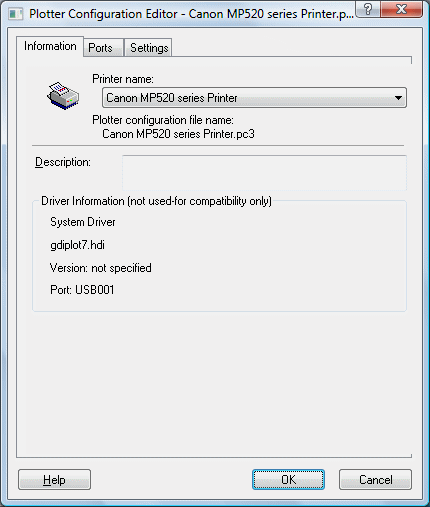
In the Printer name list, select the printer you want to create a plotter configuration (PC3) for.
Click the Settings
tab on the Plotter Configuration
Editor dialog.
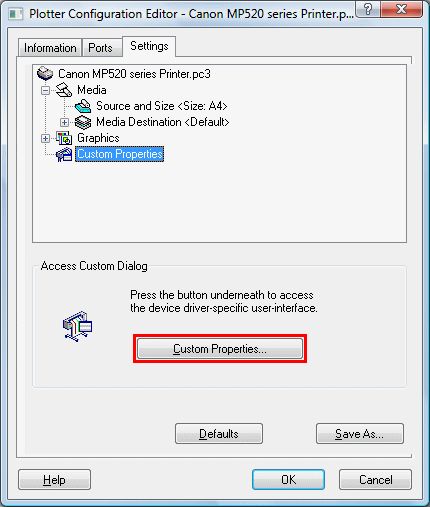
Click the Custom
Properties... button.
The <Selected Printer>
Properties dialog opens.
The layout of this dialog is different for each printer.
On the Properties
dialog of the selected printer, adjust the printer settings, then
click the OK button to confirm.
The <Selected Printer>
Properties dialog closes.
Click the OK button
on the Plotter Configuration Editor
dialog.
The Changes to a Printer Configuration
File dialog opens.
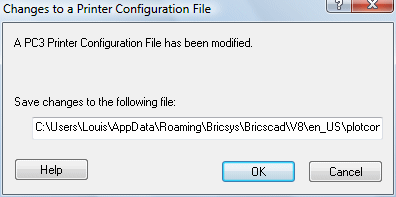
(option) Adjust the PC3 file name.
The default name is <Selected
Printer>.pc3.
Click the OK button
on the Changes to a Printer Configuration
File dialog.
The PC3 file is created.
|
NOTE |
If you want to create multiple plotter configurations for the same printer, you must adjust the default name in step 7. If you accept the default name, the existing plotter configuration will be overwritten. |
To edit a plotter configuration
Do one of the following:
Choose Page Setup in the File menu.
Type pagesetup in the command bar, then press Enter.
Select a plotter configuration (PC3) in the Printer / Plotter configuration list.
Click the Edit Plotter
Configuration button (![]() ) on the Print or
Page Setup dialogs.
) on the Print or
Page Setup dialogs.
The Plotter configuration editor
dialog opens.
Proceed in the Create a plotter configuration procedure starting from step 3.
|
NOTE |
If you select a system printer in step 2, a new plotter configuration is created for the selected printer. When you click the Edit
Plotter Configuration button ( After clicking the OK button on the Properties dialog the Plotter configuration editor dialog opens. You can then complete the
Create a plotter configuration procedure. |
To assign a plotter configuration
Choose Model or the Layout to which you want to assign a specific plotter configuration file.
Do one of the following:
Choose Page Setup in the File menu.
Type pagesetup in the command bar, then press Enter.
Choose one of the following from the Printer / Plotter configuration list:
A system printer
A configuration file (PC3 file)
None (uses Default)
Click the OK button.
|
NOTE |
|
| Bricscad™ is commercialized by Bricsys NV. Bricsys NV and Vondle NV are fully owned subsidiaries of Menhirs NV. © 2001- Menhirs NV - All rights reserved. |