Works with Bricscad (Windows) Classic and Pro, Bricscad (Linux) Classic
Toggles the display of the grid; sets the grid properties.
Accessing the Command
command bar: grid
transparent: 'grid
shortcut: F7
alias: g
menu bar: Settings | Reference Grid
toolbar: Settings |
![]()
status bar: GRID
: grid
Prompts you in the command bar:
Grid is off: ON/Snap/Aspect/<Grid spacing (x and y = 0.5000)>: (Enter an option.)
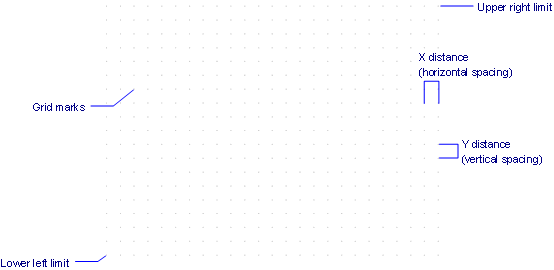
The extents of the grid are controlled by the Limits command.
Command Options
|
Option |
Description |
|
Turns on the display of the grid. When the grid is on, this option changes to OFF. |
|
|
Sets the grid spacing to that of the snap spacing; see Snap command. |
|
|
Changes the aspect ratio of the grid; prompts you: Horizontal Spacing - specify the x distance between grid dots. Vertical Spacing - specify the y distance between grid dots. To change the grid to isometric mode, use the Snap command. |
|
|
Makes the x and y grid spacing the same; enter a positive number. |
Right-click GRID on the status bar for the shortcut menu:
![]()
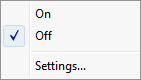
|
Shortcut Menu |
Description |
|
On |
Turns on grid display. |
|
Off |
Turns off grid display. |
|
Settings |
Opens the Snap/Grid section of the Settings dialog box.
|
|
Grid mode |
Toggles grid display:
|
|
Grid unit |
Specifies the distance between grid dots:
There is no grid in the z direction. |
Related Commands
Snap - sets the snap spacing.
Limits - limits the extent of the grid dots.
Settings - sets grid parameters through a dialog box.
| Bricscad™ is commercialized by Bricsys NV. Bricsys NV and Vondle NV are fully owned subsidiaries of Menhirs NV. Copyright © 2001- Menhirs NV - All rights reserved. |