Works with Bricscad (Windows) Classic and Pro
Sets snap properties; toggles snap mode.
Accessing the Command
command bar: snap
transparent: 'snap
shortcut: F9
alias: sn
menu bar: Settings | Snap
toolbar: Settings |
![]()
status bar: SNAP
: snap
Prompts you in the command bar:
Snap is off (x and y = 1.00): ON/Rotate/Style/Aspect/<Snap spacing>: (Enter a number for spacing, or enter an option.)
Snap acts as a cursor resolution, constraining cursor movement to discrete distances, such as 0.5".
Command Options
|
Option |
Description |
|
Specifies the snap spacing:
Second point - pick another point or enter x,y coordinates. |
|
|
Turns on snap. |
|
|
Turns off snap. |
|
|
Rotates the snap grid; prompts you: Base point for snap grid - specify the point about which the snap grid rotates. Pick a point or enter x,y coordinates Rotation angle - specify the angle to which to rotate the snap grid. This option also rotates the grid, crosshair cursor, and ortho axes. |
|
|
Toggles between standard and isometric style. The isometric style affects the grid, crosshair cursor, and adds the Isocircle option to the Ellipse command. |
|
|
Isometric/<Standard> |
Type I or S:
|
|
Aspect/Vertical spacing |
Type A or V:
Horizontal spacing - specify the space between snap points in the x direction. Vertical spacing - specify the space between snap points in the y direction.
|
|
|
|
|
Specifies spacing independently in the x and y directions; prompts you: Horizontal spacing - specify the space between snap points in the x direction. Vertical spacing - specify the space between snap points in the y direction. |
|
Right-click SNAP on the status bar for the shortcut menu:
![]()
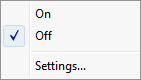
|
Shortcut Menu |
Description |
|
On |
Turns on snap. |
|
Off |
Turns off snap. |
|
Settings |
Opens the Snap/Grid section of the Settings dialog box.
|
|
Snap angle |
Sets the angle of the snap in the current UCS. Also affects the angle of the grid display and ortho mode. |
|
Snap base |
Specifies the x,y-coordinates about which the snap rotates. Also affects the angle of the grid display and ortho mode. |
|
Snap isometric pair |
Specifies the isometric plane; click the droplist and choose one:
This setting requires Snap Style to be set to Isometric Snap. |
|
Snap mode |
Toggles snap mode:
|
|
Snap style |
Specifies the snap style; click the droplist and choose one:
|
|
Snap type |
Specifies the snap type; click the droplist and choose one:
|
|
Snap unit |
Specifies the snap increment distance:
There is no snap in the z direction. |
Related Commands
Settings - sets parameters related to snap mode.
Grid - controls the display of the grid.
Isoplane - switches to the next isometric plane.
| Bricscad™ is commercialized by Bricsys NV. Bricsys NV and Vondle NV are fully owned subsidiaries of Menhirs NV. Copyright © 2001- Menhirs NV - All rights reserved. |