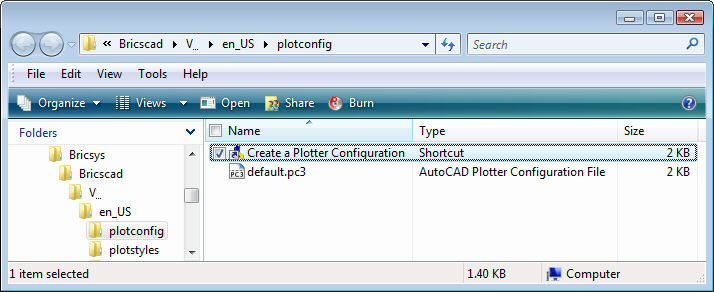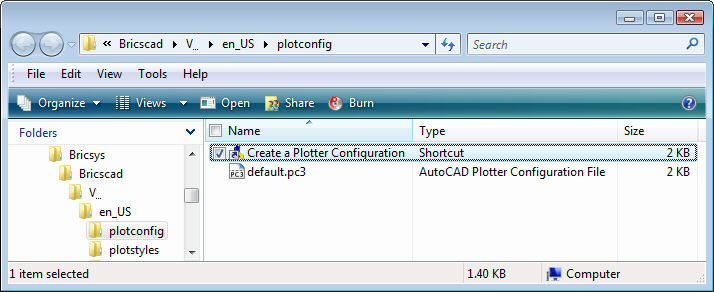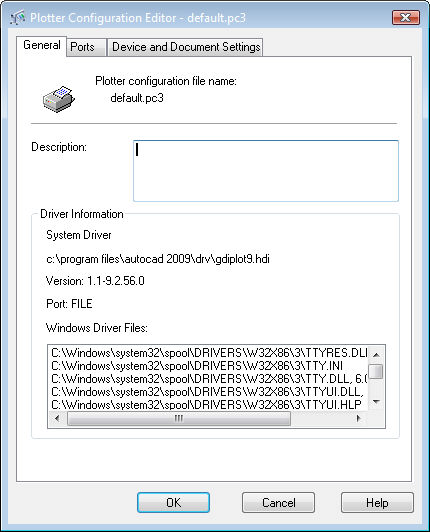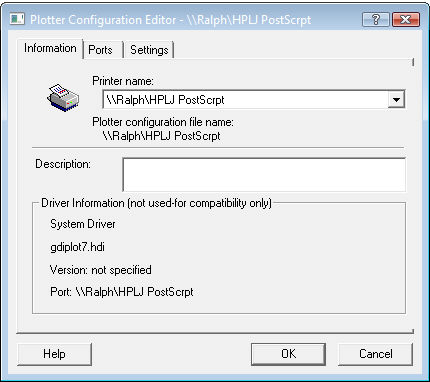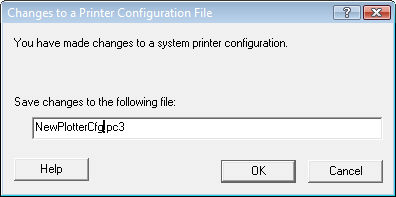Creates customized parameter PC3 files for printers and other
output devices; executes the PlotConfig.exe utility program.
To edit an existing plotter configuration file,
double click a PC3 file, such as default.pc3.
The new PC3 file is added to the
C:\Users\<loginname>\AppData\Roaming\Bricsys\Bricscad\V...\en_US\plotconfig
folder.
|
General Option
|
Description
|
|
Description
|
Describes the plotter configuration; displayed
in tooltips.
This field is optional.
|
|
|
|
Ports Option
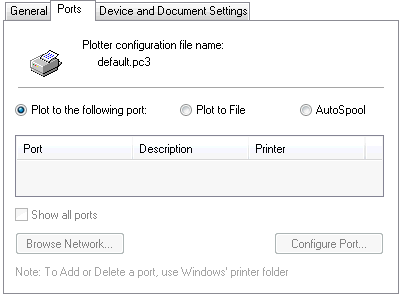
|
|
|
Plot
to the following port
|
Plots drawings to the printer attached to the
specified port.
|
|
Plot to file
|
Plots drawings to PLT files. These plot files
can be read by other software programs.
|
|
AutoSpool
|
Sends drawings to spoolers, which control how
and when drawings are plotted. The spooler software must be set up
separately.
|
|
Show all ports
|
Displays the names of all local and network
ports found on the current computer.
|
|
Browse Network
|
Opens the Browse Network window. Allows you to
locate printers attached to the network.
|
|
Configure Port
|
Opens the Configure Port dialog box. Allows you
to configure the selected port.
|
|
|
|
Device and Document
Settings Option

|
|
|
Media
|
Specifies settings for the media (paper).
|
|
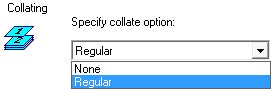
|
Specifies how to collate pages:
None - does not collate; drawings are printed
normally.
Regular - prints layouts of each drawing
together.
This option is useful when printing multiple
copies of drawings with multiple layouts.
|
|
|
|
Graphics
|
Specifies how graphics are handled by the
printer.
|
|
Vector Graphics
(currently NOT supported)
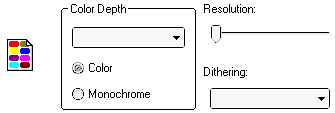
|
Specifies how vector graphics are handled:
Color depth - specifies the number of colors to
use.
Color - outputs the drawing in color.
Monochrome - outputs the drawing in monochrome
(black).
Resolution - adjusts the resolution; lower resolution
is coarser, but prints more quickly.
Dithering - specifies the type of dithering, which
simulates more colors at the cost of lower resolution.
Vector graphics are normal Bricscad drawings
made with lines, arcs, and so on.
|
|
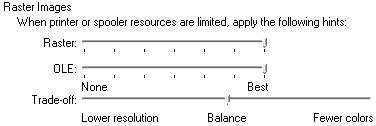
|
Specifies how raster vectors are handled:
Raster - adjusts how raster images are handled.
OLE - adjust how OLE objects are printed; ranges
from:
Trade-off - specifies how Bricscad should handle
drawings with very large raster images that take up much
memory:
-
Lower Resolution -
prints images with lower resolution but full colors; suitable for
photographs.
-
Balance - prints
images with as many colors and as much resolution as possible.
-
Fewer Colors - prints
images with fewer colors but full resolution; suitable for
grayscale images.
Raster graphics are images attached to
drawings.
|
|
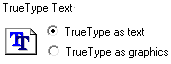
|
Specifies how TrueType text is handled:
|
|
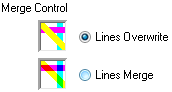
|
Specifies how overlapping lines are merged:
-
Lines Overwrite -
specifies that entities with higher draw order overwrite other
entities.
-
Lines Merge -
specifies that entities are blended to merge their colors; allows
entities with lower draw order to be seen.
|
|
|
|
Custom
Properties

|
Accesses the Custom Properties dialog box.
This dialog box lists properties unique to the
selected output device.
Its content varies according the capabilities
of the device.
|
|
|
|
User-Defined Paper
Sizes & Calibration
|
|
|
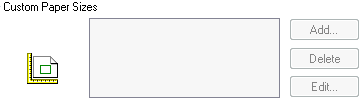
|
Specifies custom paper sizes.
Add - adds user-defined paper sizes.
Delete - removes custom paper sizes.
Edit - edits custom paper sizes.
|
|
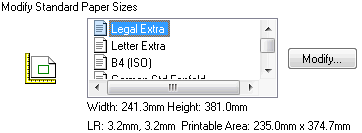
|
Modifies the margins on standard paper
sizes:
Modify - displays the Custom Paper Size - Printable
Area wizard. See below.
|
|
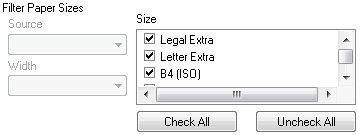
|
Reduces the number of paper sizes. The list of
paper sizes normally shows all sizes that the output device is
capable of handling. In reality, you work with just a few
sizes.
Click checkboxes next to sizes you don't want
displayed by the Print dialog box.
Check All - includes all paper sizes.
Uncheck All - excludes all paper sizes.
|
|
Plotter Calibration

|
Calibrates the plotter.
Calibrate Plotter -
displays the Calibrate Plotter wizard. See below.
This option was necessary in the days of pen plotters, which
could go out of alignment; today's inkjet and laser printers not to
have the problem.
|
|
PMP File Name
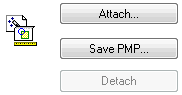
|
Specifies PMP file names.
PMP is short for "plot model parameter." These files stored
custom paper sizes and plotter calibration data; they are
associated with PC3 plotter configuration files.
Attach - displays the
Open dialog box; choose a PMP file, and then click Open.
Save PMP - displays the
Save As dialog box; name the file, and then click Save.
Detach - removes the
attached PMP file.
|
|
|
|
Import
|
Imports PCP and PC2 files; displays the Plotting Components
dialog box.
-
Click OK.
-
Displays the Import dialog box.
-
Choose a PCP or PC2 file, and then click Import.
PCP and PC2 are older formats of the plotter configuration
files.
|
|
Save As
|
Displays the Save As dialog box; saves settings as PC3
files.
-
Enter a file name, and then click Save.
PC3 is short for "plotter configuration version 3"; these files
store parameters for specific plotters.
You can have multiple PC3 files for each plotter or printer.
|
|
Defaults
|
Resets all options to their default values; prompts you:
Do you want to set everything to defaults?
- type Y or N.
|