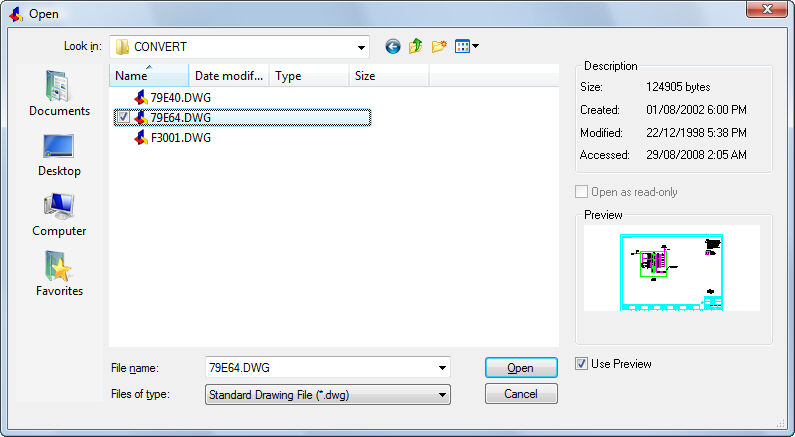
Works with Bricscad (Windows) Classic and Pro, Bricscad (Linux) Classic
Attaches externally-referenced drawings through a dialog box (short for "external attach").
Accessing the Command
command bar: xattach
alias: xa
menu bar: Insert | Attach XRef
: xattach
Displays a dialog box:
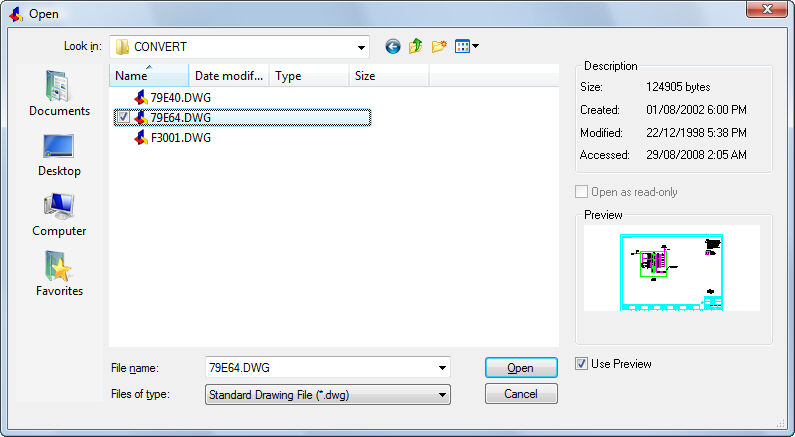
Choose a DWG file, and then click Open.
Bricscad displays a dialog box:
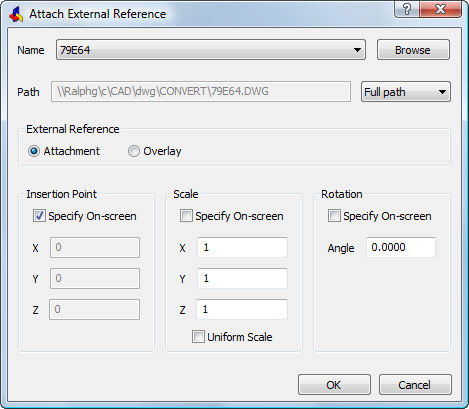
Choose options, and then click OK.
If you choose Specify On-screen, then you will be prompted in the command bar for the insertion point, scale, and/or rotation angle.
This command is a shortcut to using the -XRef command's Attach option.
Command Options
|
Option |
Description |
|
Specifies the name of the attached drawing file. If more than one DWG file has been attached to the drawing, their names are listed by the droplist:
Choosing another name lets you modify the xref's properties. |
|
|
Browse |
Displays the Open dialog box. Choose a DWG file, and then click Open. Choosing another file lets you attach a additional drawings without leaving this dialog box. |
|
|
|
|
Reports the path that will be remembered by Bricscad. You cannot edit this field; instead, use the Browse button to modify the path to the file. |
|
|
Full Path |
Click the droplist to choose a different path type:
c:\cad\dwg\filename.dwg
..\filename.dwg This option does not work until the drawing has been saved at least once. (..\ means one folder higher.)
filename.dwg |
|
|
|
|
Specifies how the external reference is to be attached:
|
|
|
|
|
|
Specifies the location of the xref's lower-left corner. |
|
|
Specify On-screen |
Determines when the insertion point is specified:
Insertion point for block - pick a point or enter x,y,z coordinates.
|
|
X Y Z |
Specifies the x,y,z coordinates for the xref's insertion point. Use 0,0,0 to insert the xref at the drawing's origin. |
|
|
|
|
Specifies the size of the xref. |
|
|
Specify On-screen |
Determines when the scale factors are specified:
Corner/XYZ/X scale factor - enter an option, pick two points a number, or press Enter for the default value. Y scale factor: < Equal to X scale> - enter an option, a number, or press Enter for the default value
|
|
X Y Z |
Specifies the scale factors of the xref in the x, y, and z directions. Use 1,1,1 to keep the xref at its original size. |
|
Uniform Scale |
Makes the y and z scale factors equal to that of x. |
|
|
|
|
Specifies the rotation angle of the xref. |
|
|
Specify On-screen |
Determines when the rotation angle is specified:
Rotation angle for block - enter a number, pick two points, or press Enter for the default value.
|
|
Angle |
Specifies the rotation angle about the insertion point. Positive angles rotate the xref counterclockwise. Use 0 to keep the xref at it original orientation. |
Related Commands
XRef - attaches and controls externally referenced drawings through the Drawing Explorer.
-XRef - attaches and controls xrefs through the command bar.
XClip - clips externally-referenced drawings.
Insert - inserts drawings as blocks.
| Bricscad™ is commercialized by Bricsys NV. Bricsys NV and Vondle NV are fully owned subsidiaries of Menhirs NV. Copyright © 2001- Menhirs NV - All rights reserved. |