Command: EXPLORER
The Drawing Explorer window consists of 4 sub-windows:
Open Drawings: a list of all drawings that are currently open
Details: the details of the selected drawing or the details of the selected category in a drawing, e.g. layers, blocks, images, ...
Drawings: your favorite drawing folders
Preview: a preview of the selected drawing, block, view, dimension style, XRef or image.
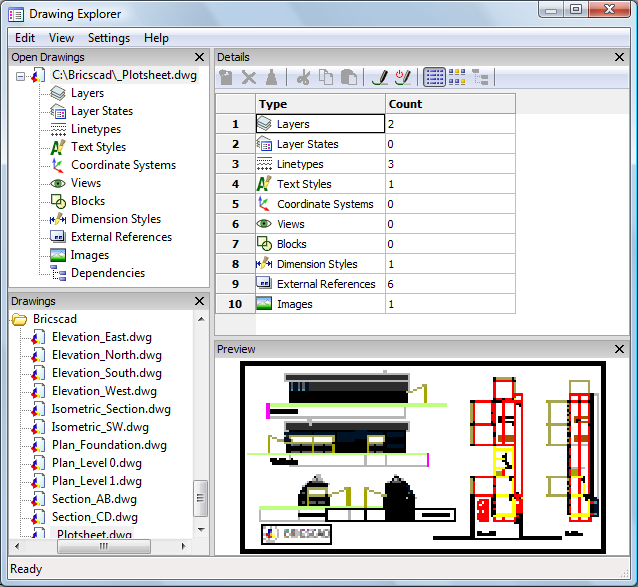
How to open the Drawing Explorer
To open the Drawing Explorer window do one of the following:
Click the Drawing
Explorer tool button (![]() ) on the Standard toolbar.
) on the Standard toolbar.
Cllick the Layer,
Linetype, Text
Style or Dimension Style field
in the Status Bar.
The Drawing Explorer window opens showing the details of the
clicked definitions category in the current drawing.
(See
Customizing the Status Bar to enable/disable settings fields in
the Status Bar.)
![]()
Choose a Settings
Category in the Settings
menu.
The Drawing Explorer window opens showing the details of the
selected category.
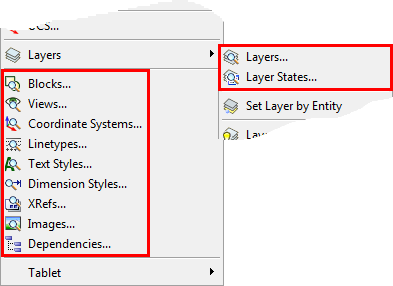
Type explorer in the command bar, then press Enter.
To control the Drawing Explorer layout
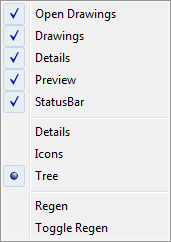
To open a drawing using the Drawing Explorer do the following
Launch the Drawing Explorer.
In the Drawings sub-window browse to the folder of the drawing.
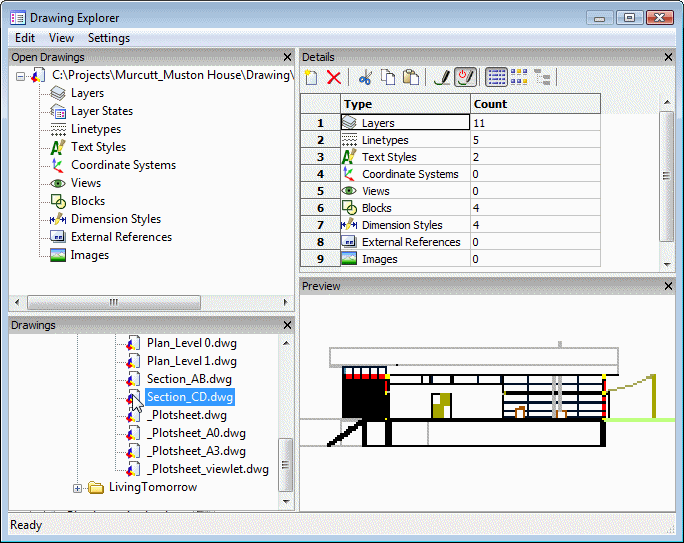
Double click the drawing.
The drawing opens, while the Drawing
Explorer window stays open.
(optional) Repeat steps 2 and 3 to open more drawings.
Close the Drawing Explorer.
|
NOTE |
When you select a drawing, a preview displays in the Preview sub-window. |
In the Drawings
sub-window of the Drawing Explorer
main window click Add Folder...
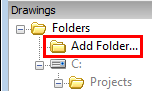
The Browse For Folder window
opens.
In the Browse For Folder window do one of the following:
To add an existing folder: select the folder you want to add.
To create a new folder: click the ![]() button.
button.
Click the OK
button.
The folder is added.
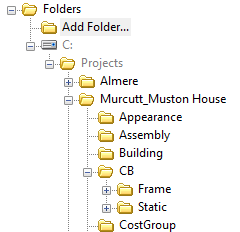
|
NOTE |
|
To copy definitions between drawings
Open both the source and the target drawing.
Launch the Drawing Explorer.
In the source drawing select the category you want to copy items from, e.g. Blocks.
(option) In the Details toolbar, click the Icon View button (![]() )
)
Select the item(s) you want to copy, e.g. a series
of blocks.
Press and hold the Ctrl key to select multiple items.
Press and hold the left mouse button to drag the selection set to the Open Drawings section of the Drawing Explorer.
Release the left mouse button when on the target
drawing name.
The selected items are copied to the target drawing.
You will be prompted to overwrite items of the same name.
| Bricscad™ is commercialized by Bricsys NV. Bricsys NV and Vondle NV are fully owned subsidiaries of Menhirs NV. Copyright © 2001- Menhirs NV - All rights reserved. |