Works with Bricscad (Windows) Classic, Pro and Platinum, Bricscad (Linux) Classic and Pro
Draws 3D 4-edged faces with optional invisible edges.
Accessing the Command
command bar: 3dface
aliases: 3f, face
toolbar: Draw 3D | 3D Faces |
![]()
: 3dface
Prompts you in the command bar:
Invisible edge/<First point of 3D face>: (Pick a point, or type I.)
Invisible edge/<Second point>: (Pick a point, or type I.)
Invisible edge/<Third point of 3D face>: (Pick a point, or type I.)
Invisible edge/<Last point>: (Pick a point, or type I.)
Invisible edge/<Third point of 3D face>: (Press Enter to exit the command.)
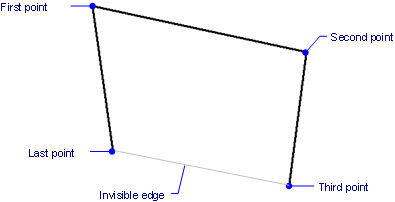
This command repeats the 'Invisible edge/<Third point of 3D face>' prompt so that adjoining faces can be drawn:
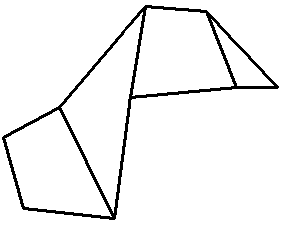
Command Options
|
Option |
Description |
|
Specifies the location of the first corner of the face. Pick a point, or enter x,y,z coordinates. |
|
|
Specifies the location of the second corner of the face. Pick a point, or enter x,y,z coordinates. |
|
|
Specifies the location of the third corner of the face. Pick a point, or enter x,y,z coordinates. |
|
|
Specifies the location of the fourth corner of the face. Pick a point, or enter x,y,z coordinates. |
|
|
Makes the next edge invisible; prompts you: Third point of 3D face - specify a point for the next vertex. |
Grips Editing
3D faces can be edited directly through grips:
Select the 3D face. Notice that it has several grips.
Drag a grip to stretch the face.
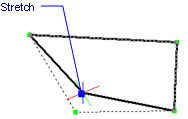
Related Commands
3dMesh - draws 3D surface meshes of size m x n.
PEdit - edits 3D meshes.
PFace - draws 3D multi-sided meshes.
| © Menhirs NV. All rights reserved. |