Works with Bricscad (Windows) Classic, Pro and Platinum, Bricscad (Linux) Classic and Pro
Opens the Drawing Explorer dialog box; controls layers, layer states, linetypes, text styles, UCS coordinate systems, named views, blocks, dimension styles, externally-referenced drawings, and attached images.
Accessing the Command
command bar: explorer
menu bar: Tools | Drawing Explorer...
toolbar: Standard |
![]()
: explorer
Displays a dialog box:
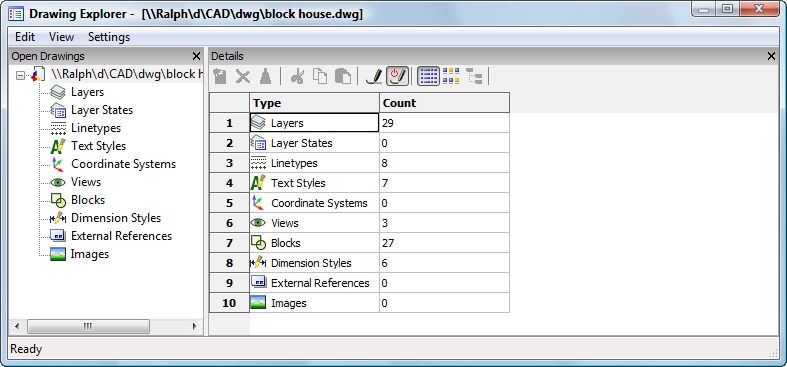
Press F1 to access help.
Click X to close.
Command Options
|
Shortcut |
Description |
|
|
New |
Ctrl+N |
Creates a new item. |
|
Delete |
Ctrl+D |
Erases the selected item. |
|
Purge |
Ctrl+P |
Purges the unused items. |
|
Cut |
Ctrl+X |
Copies the item to the Clipboard, and then purges it from the drawing. |
|
Copy |
Ctrl+C |
Copies the item to the Clipboard. |
|
Paste |
Ctrl+V |
Copies the item from the Clipboard. |
|
Rename |
F2 |
Renames the selected item. |
|
Select All |
Ctrl+A |
Selects all items. |
|
|
|
Sets the selected item as current. |
|
|
||
|
|
|
|
|
Toolbar |
|
Toggles the display of the toolbar. |
|
Status Bar |
|
Toggles the display of the status bar. |
|
Details |
|
Displays items in detailed format. |
|
Icons |
|
Displays items as items. |
|
Tree |
|
Displays items in tree form (applies to layer states, images, dimension styles, and external references only). |
|
Regen |
|
Updates the drawing display to reflect changes made in this dialog box. |
|
Toggle Regen |
|
Toggles automatic updating of the display. |
|
Show XRef Layers |
|
Toggles the display of layers found in attached externally-referenced drawings. |
|
|
||
|
|
|
|
|
Restore Explorer Default Layout |
|
Restores the layout of the Drawing Explorer to the default layout. |
|
|
||
|
|
|
|
|
|
Ctrl+N |
Creates new items. |
|
|
Ctrl+D |
Erases selected items. |
|
|
Ctrl+P |
Removes unused items from the drawing. |
|
|
Ctrl+X |
Copies the item to the Clipboard, and then purges it from the drawing. |
|
|
Ctrl+C |
Copies the item to the Clipboard. |
|
|
Ctrl+P |
Pastes the item from the Clipboard. Copy and Paste are useful for copying items from one drawing to another. |
|
|
|
Updates the drawing display to reflect changes made in this dialog box. |
|
|
|
Toggles automatic updating of the display. |
|
|
|
Displays items in detailed format. |
|
|
|
Displays items as icons. |
|
|
|
Displays items in tree form (applies to layer states, images, dimension styles, and external references only). |
Related Commands
-Layer - controls layers through the command bar.
-Linetype - controls linetypes through the command bar.
-Style - controls text styles through the command bar.
Ucs - controls coordinate systems through the command bar.
-View - controls views through the command bar.
-Insert - inserts blocks through the command bar.
Insert - inserts blocks through a dialog box.
-Style - controls dimension styles through the command bar.
-XRef - controls external references through the command bar.
XAttach - attaches external references through a dialog box.
ImageAttach - attaches images through the command bar.
| © Menhirs NV. All rights reserved. |