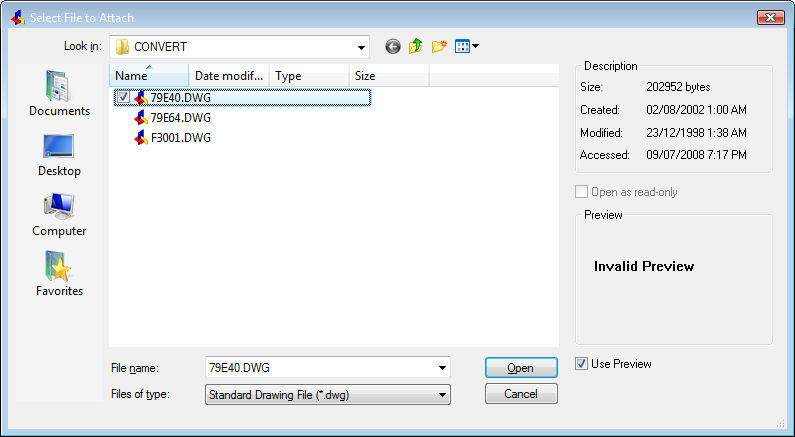
Works with Bricscad (Windows) Classic, Pro and Platinum, Bricscad (Linux) Classic and Pro
Attaches DWG files to the current drawing through the command bar (short for "external reference").
Accessing the Command
command bar: -xref
alias: -xr
: -xref
Prompts you in the command bar:
External References: ? to list/Bind/Detach/Path/Reload/Unload/Overlay/<Attach>: (Enter an option, or press Enter to attach drawing.)
Displays a dialog box:
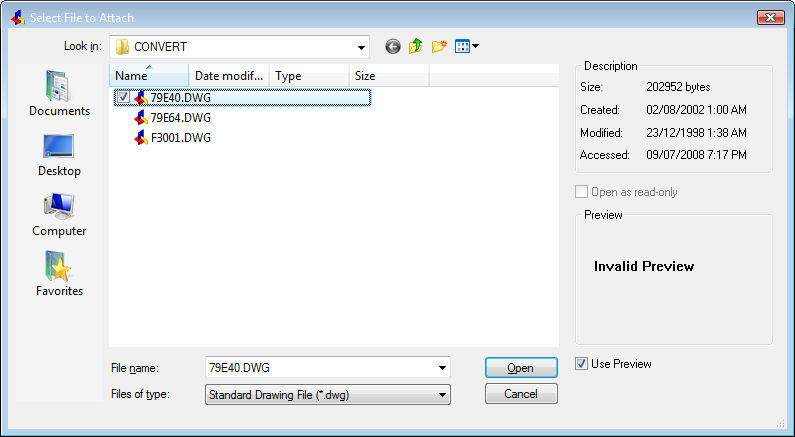
Choose a DWG file, and then click Open.
Bricscad prompts you in the command bar (see -Insert command):
Insertion point for block: (Pick a point, or enter x,y coordinates.)
Corner/XYZ/X scale factor <1.000000>: (Enter an option, a number, or press Enter for the default value.)
Y scale factor: < Equal to X scale (1.000000)>: (Enter an option, a number, or press Enter for the default value.)
Rotation angle for block <0>: (Enter a number, or press Enter for the default value.)
Command Options
|
Option |
Description |
|
Lists the names of all blocks in the current drawing. Prompts you: Xref(s) to list <* for all> - press Enter to list xrefs already attached, or enter part of a name to view some xrefs. Sample report: Xref name Xref Type Path ---------------------- --------- ---------- "XREF1" Attach d:\CAD\dwg\XREF1\.DWG Total Xref(s): 1
If necessary, press F2 to view the full list. See TextScr command. |
|
|
Depending on the BINDTYPE settings variable: If BINDTYPE = ON (Insert-like behavior): Converts xrefs into blocks; prompts you: Externally referenced drawing(s) to insert - enter the names of one or more xrefs. Separate multiple names with commas. If BINDTYPE = OFF (Traditional binding
behavior): Binds the xref; makes the xref part of the drawing; Externally referenced drawing(s) to bind - enter the names of one or more xrefs. Separate multiple names with commas. |
|
|
This option is hidden, but you can type i or insert at the command prompt. Converts xrefs into blocks; prompts you: Externally referenced drawing(s) to insert - enter the names of one or more xrefs. Separate multiple names with commas. |
|
|
Detaches xrefs from the drawing; prompts you: Externally referenced drawing(s) to detach - enter the names of one or more xrefs. Separate multiple names with commas. Detached xrefs are removed from the drawing, and are no longer displayed. Use the Attach option to reattach them. |
|
|
Changes the path to the xref's source DWG file; prompts you: Externally referenced drawing(s) to edit path - enter the names of one or more xrefs. Displays the New Location for XREF dialog box. Choose a new path, and then click Open. Separate multiple names with commas; the New Location for XREF dialog box repeats for each xref named. When the path is incorrect, Bricscad cannot display the xref. Use this option when the source DWG file is located in a different folder or on another computer. |
|
|
Reloads the xrefs from their source DWG files; prompts you: Externally referenced drawing(s) to reload - enter the names of one or more xrefs. Bricscad reports whether the DWG file has changed since the xref was last loaded: -- Reload Xref XREF1: d:\CAD\XREF1.DWG -- XREF1 has not changed 1 reference updated Separate multiple names with commas. Use this option when the source DWG file has changed, and you want to see the updated drawing. |
|
|
Unloads the xrefs from the drawing; prompts you: Externally referenced drawing(s) to unload - enter the names of one or more xrefs. Bricscad reports the xrefs that were unloaded: -- Xref XREF2: d:\CAD\XREF2.DWG -- XREF2 is unloaded Separate multiple names with commas. This option keeps the links to the source DWG files, and hides the display of xrefs in the drawing. |
|
|
Overlays xrefs in the current drawing; displays the Select File to Overlay dialog box. Choose a DWG file, and then click Open. Bricscad prompts you in the command bar: Insertion point for block - pick a point, or enter x,y coordinates. Corner/XYZ/X scale factor - enter an option, a number, or press Enter for the default value. Y scale factor: < Equal to X scale> - enter an option, a number, or press Enter for the default value. Rotation angle for block - enter a number, or press Enter for the default value. See Insert command. |
|
|
Attaches xrefs to the current drawing; displays the Select File to Attach dialog box. Choose a DWG file, and then click Open. Bricscad prompts you in the command bar: Insertion point for block - pick a point, or enter x,y coordinates. Corner/XYZ/X scale factor - enter an option, a number, or press Enter for the default value. Y scale factor: < Equal to X scale> - enter an option, a number, or press Enter for the default value. Rotation angle for block - enter a number, or press Enter for the default value. See Insert command. |
Overlay and Attach operate the same way. The difference is in how they treat xrefs that have xrefs themselves (nested xrefs).
Overlay attaches only the first level of xref, nested xrefs are not attached.
Attach attaches all xrefs, including nested xrefs.
Grips Editing
External references can be edited directly through grips:
Select the xref. Notice that it has one grip at its insertion point.
Drag the grip to move the xref.
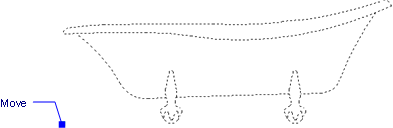
Related Commands
pdfattach - inserts a PDF file as an underlay into the current drawing.
XRef - attaches and controls externally referenced drawings through the Drawing Explorer.
XAttach - attaches xrefs through a dialog box.
XClip - clips externally-referenced drawings.
Insert - inserts drawings as blocks.
| © Menhirs NV. All rights reserved. |