Option
Abbreviation
Description
Chooses entities.
You can use any of the following selection options:
All
ALL
Selects all entities in the drawing, except for those on frozen layers.
Window
W
Selects all entities fully inside a rectangular selection window; prompts you:
First corner of inclusive window - specify the first point of the selection rectangle.
Opposite corner - specify the other corner.
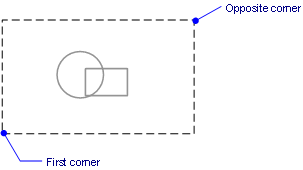
Crossing
C
Selects all entities inside and crossing a rectangular selection window; prompts you:
First corner of crossing window - specify the first point of the selection rectangle.
Opposite corner - specify the other corner.
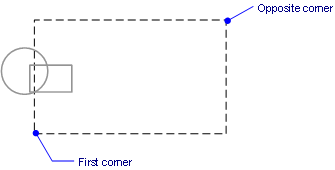
Outside
O
Selects all entities fully outside a rectangular selection window; prompts you:
First corner of exclusive window - specify the first point of the selection rectangle.
Opposite corner - specify the other corner.
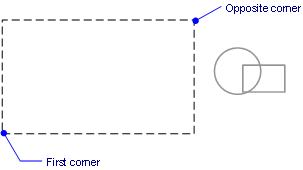
Window polygon
WP
Selects all entities fully inside a polygonal selection window; prompts you:
First vertex of inclusive polygon - specify the first point of the selection polygon.
Next vertex - specify the next point.
Next vertex - press Enter to close the vertex.
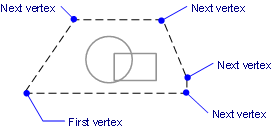
Crossing polygon
CP
Selects all entities inside and crossing a polygonal selection window; prompts you:
First vertex of crossing polygon - specify the first point of the selection polygon.
Next vertex - specify the next point.
Next vertex - press Enter to close the vertex.
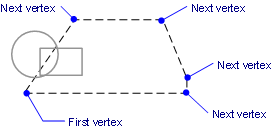
Outside polygon
OP
Selects all entities fully outside a polygonal selection window; prompts you:
First vertex of outside polygon - specify the first point of the selection polygon.
Next vertex - specify the next point.
Next vertex - press Enter to close the vertex.
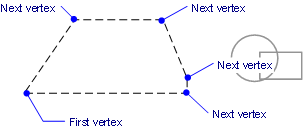
Window circle
WC
Selects all entities fully inside a circular selection window; prompts you:
Center of circle - pick a center point.
Radius of circle - specify a radius by picking or entering a value
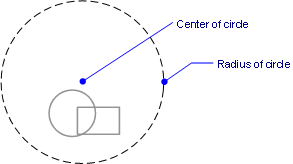
Crossing circle
CC
Selects all entities inside and crossing a circular selection window; prompts you:
Center of circle - pick a point.
Radius of circle - specify a radius by picking or entering a value.
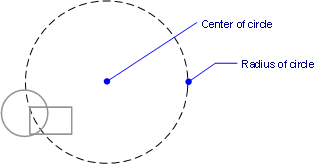
Outside circle
OC
Selects all entities fully outside a circular selection window; prompts you:
Center of circle - pick a point.
Radius of circle - specify a radius by picking or entering a value.
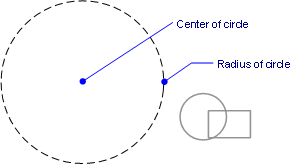
Point
PO
Selects all closed entities surrounding the pick point; prompts you:
Point to locate entity around - specify a point.

Fence
F
Selects all entities that cross the fence selection lines; prompts you:
First point of fence - specify the starting point of the fence.
Next vertex - specify the next point.
Next vertex - press Enter to finish drawing the fence.
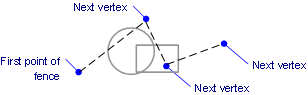
Previous
P
Reuses the entities selected with the previous selection.
Last
L
Selects the last entity drawn.
Add
A
Adds additional entities to the selection set; prompts you:
Select entities to include in set - add entities to the selection set.
This option is typically used following the Subtract option.
Subtract
R
Removes entities from the selection set; prompts you:
Subtract entities from selection set - remove entities from the selection set.
Undo
U
Undoes the last action during this command.
Settings
D
Displays the Entity Selection section of the Settings dialog box.
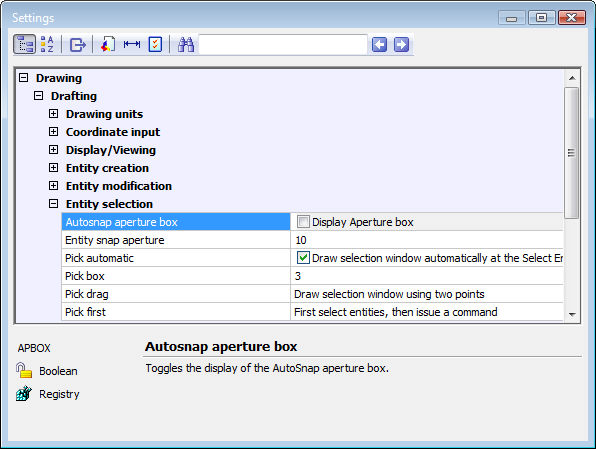
Properties
PRO
Selects entities on the basis of their properties; prompts you:
Select by properties - enter a property mode.
See Properties command.
Color
C
Selects all entities of the same color; prompts you:
Color to select - specify a color number or name.
See Color command.
Layer
LA
Selects all entities of the same layer names; prompts you:
Layer name(s) to select - specify one or more layer names.
Use commas to separate multiple layer names.
See Layer command.
Linetype
LI
Selects all entities of the same linetype; prompts you:
Linetype(s) to select - specify one or more linetype names.
Use commas to separate multiple linetype names.
See Linetype command.
Name
N
Selects all entities of the same entity name; prompts you:
Entity name(s) to select - specify one or more entity names.
Use commas to separate multiple entity names.
Entity names are the names of entities, such as line, circle, arc, and ray.
Thickness
TH
Selects all entities of the same thickness; prompts you:
Thickness to select - enter a number.
See Elev command.
Value
V
Selects all entities with the same value; prompts you:
Value(s) to select - enter one or more values.
Use commas to separate multiple entity values.
Width
W
Selects all entities of the same width; prompts you:
Width to select - enter a number.
Handle
H
Select the entity with the handle number; prompts you:
Entity handle to select - enter a number, such as 889.
Handles are hexadecimal numbers that uniquely identify every entity in drawings. To determine the handle number, use the List command.
See Handles command.
Location
LO
Returns to the original prompt:
Select entities to include in set - add entities to the selection set.