Works with Bricscad (Windows) Classic, Pro and Platinum, Bricscad (Linux) Classic and Pro
Creates layers, changes their properties, and removes layers through the Drawing Explorer.
Accessing the Command
command bar: layer
aliases: la, ddlmodes, explayers
menu bar: Settings | Layers | Layers
toolbar: Entity Properties |
![]()
status bar: 0
: layer
Displays the Layers section of the Drawing Explorer dialog box:
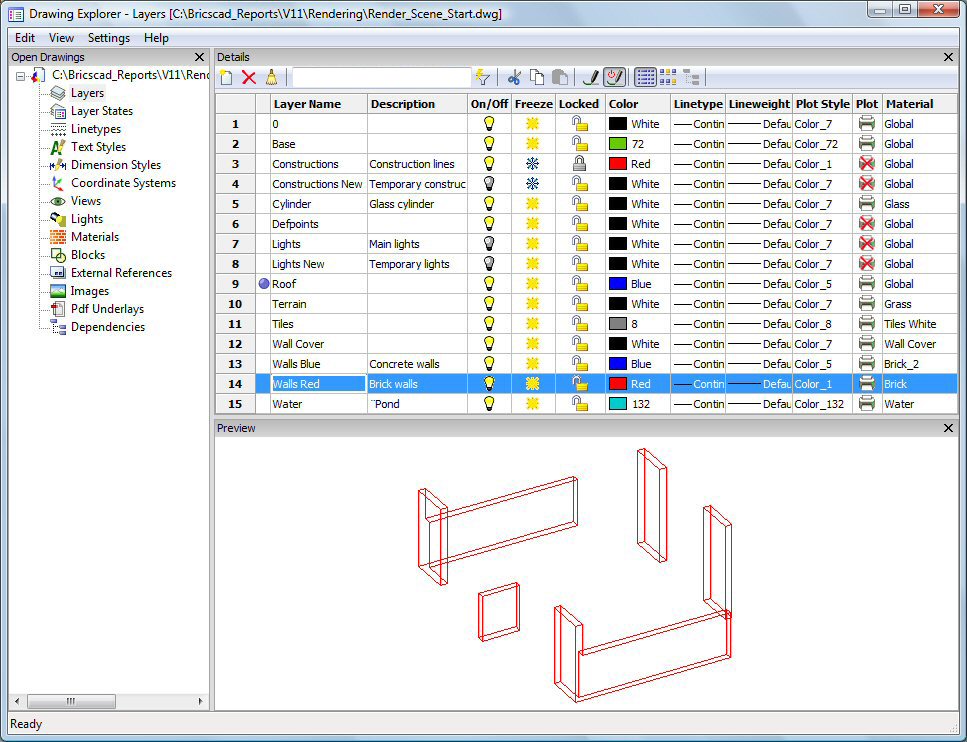
Create layers or modify layer properties, and then click X.
Press F1 to access help.
Command Options
|
Option |
Description |
|
Creates new layers. |
|
|
Deletes layers from Drawing Explorer. The following layers cannot be deleted:
|
|
|
Purges layers from the current drawing. The following layers cannot be purged:
|
|
|
If pressed, displays layers of which the name fits the Filter Text field only:
|
|
|
|
|
|
Specifies the current working layer. Only one layer can be current at a time. |
|
|
Specifies the name of the layer.
|
|
|
(option) Describes the content of the layer. Click the field, then type. |
|
|
|
Toggles the selected layers between on and off:
Click a lightbulb icon to change its status. |
|
|
Toggles the selected layers between frozen and thawed:
Click an icon to toggle its status. |
|
|
Toggles the selected layers between locked and unlocked:
Click an icon to toggle its status. |
|
|
Specifies the color of the layer. Default color is white (black). To change the color: 1. Click a color square to see the Select Color dialog box.
2. Choose a color, and then click OK. See Color command. |
|
|
Specifies the linetype of selected layers. Default is "Continuous." To change the linetype:
To load additional linetype definitions:
See Linetype command. |
|
|
Specifies the linetype of selected layers. Default is "Default." To change the lineweight:
See LWeight command. |
|
|
Specifies the plot style of selected layers. Default is "Color_7." To change the plot style"
Plot styles are available only when they are enabled in the drawing; by default, they are not. See PlotStyle command. |
|
|
Toggles the selected layers between plotable and not plotable:
Click an icon to toggle its status. |
|
Specifies the material of selected layers. Default is "Global." To change the material:
|
|
|
Displays the entities on the selected layer. |
|
Shortcut Menu Options
Right-click layer names in Drawing Explorer to see the following shortcut menu:
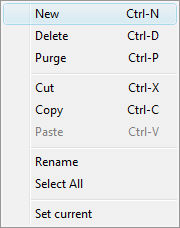
|
Option |
Keystroke |
Description |
|
New |
Ctrl+N |
Creates new layers. |
|
Delete |
Ctrl+D |
Deletes layers from Drawing Explorer. The following layers cannot be deleted:
|
|
Purge |
Ctrl+P |
Purges layers from the current drawing. The following layers cannot be purged:
|
|
Cut |
Ctrl+X |
Cuts the layer and its properties to the Clipboard. |
|
Copy |
Ctrl+C |
Copies the layer and its properties to the Clipboard. |
|
Paste |
Ctrl+V |
Pastes the layer from the Clipboard into Drawing Explorer. |
|
Rename |
|
Renames the selected layer. |
|
Select All |
|
Selects all layers. |
|
Set Current |
|
Specifies the current working layer. Only one layer can be current at a time. |
Right-click O (or other layer name) on the status bar for the shortcut menu:
![]()
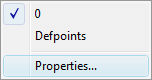
|
Shortcut Menu |
Description |
|
0, et cetera |
Chooses the current working layer. When the drawing contains additional layers, their names are listed here. |
|
Properties
|
Opens the Layers section of the Drawing Explorer. |
Related Commands
-Layer - creates layers and changes their properties in the command bar.
LayerState - saves and restores layer states.
LayMCur - changes the working layer to that of a selected entity
LayFrz - freezes layers associated with selected entities.
LayThw - thaws all frozen layers.
LayIso - isolates layers associated with selected entities.
LayLck - locks layers associated with selected entities.
LayUlk - unlocks layers associated with selected entities.
LayOff - turns off layers associated with selected entities.
LayOn - turns on all layers that have been turned off.
Materials - Creates materials and edits their properties through the Drawing Explorer.
| © Menhirs NV. All rights reserved. |