Do one of the following
Click the Rectangle tool button (![]() ) on the Draw 2D toolbar.
) on the Draw 2D toolbar.
Choose Rectangle in the Draw menu.
Type rectang in the command bar, then press Enter.
Type rec in the command bar, then press Enter.
Command: RECTANG
A rectangle is created as a closed, four sided polyline.
A rectangle is drawn by specifying two opposite corners. The Dimensions option allows to specify the width and height of the rectangle.
Unless the Rotated option is chosen, the sides of a rectangle are always parallel to the x-axis and y-axis of the current coordinate system.
|
NOTE |
When Fill Mode is turned off, all filled entities, such as wide polylines and planes, display and print as outlines. |
Drawing rectangles
Do one of the following
Click the Rectangle tool button (![]() ) on the Draw 2D toolbar.
) on the Draw 2D toolbar.
Choose Rectangle in the Draw menu.
Type rectang in the command bar, then press Enter.
Type rec in the command bar, then press Enter.
The command bar reads: Chamfer/Elevation/Fillet/Rotated/Square/Thickness/Width/Area/Dimensions<select first corner of rectangle>:
A prompt menu opens:
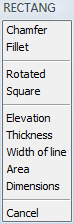
Specify the first corner of the rectangle.
The rectangle displays dynamically when you move the cursor.
Specify the opposite corner of the rectangle.
The rectangle is created.
(option) Right click to draw more rectangles.
|
NOTE |
Because a rectangle is created as a closed polyline, rectangles have a direction. The direction of a closed polyline is positive if it is drawn counter-clockwise and negative if it is drawn in a clockwise direction. Rectangles have a counter-clockwise direction if both the X- and Y-coordinate of the second point are higher or lower than the coordinates of the first point (= movement of the cursor is positive or negative along both X- and Y-axis). Rectangles have a clock-wise direction if the X- or Y-coordinate is higher or lower than the X- or Y-coordinate of the first point (= movement of the cursor is positive along the X-axis and negative along the Y-axis or vice versa). The Reverse Direction option of the Edit Polyline tool changes the direction of a polyline. |
| © Menhirs NV. All rights reserved. |