Works with Bricscad (Windows) Classic, Pro and Platinum, Bricscad (Linux) Classic and Pro
Draws rectangles and squares from polylines (short for "rectangle").
Accessing the Command
command bar: rectang
aliases: rect, rectangle
menu bar: Draw | Rectangle
toolbar: Draw 2D | Polygon |
![]()
: rectang
Prompts you in the command bar:
Chamfer/Elevation/Fillet/Rotated/Square/Thickness/Width/Area/Dimensions<Select first corner of rectangle>: (Pick a point, or enter an option.)
Other corner of rectangle: (Pick another point.)
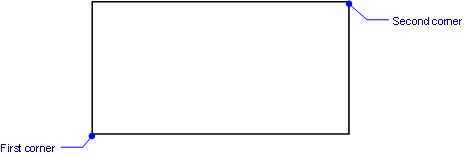
Rectangles are made from polylines.
You can combine options, such as creating a rotated rectangle with width and filleted corners:
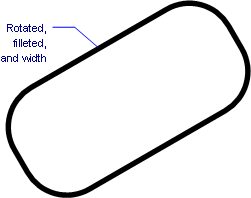
Command Options
|
Option |
Description |
|
Specifies the first corner of the rectangle. |
|
|
Specifies the opposite corner of the rectangle. |
|
|
Applies a chamfer to all four corners of the rectangle. When chamfer distances = 0, prompts you: Defaults/First chamfer distance to use for all rectangles - enter an option. When chamfer distances are not 0, prompts you: Off/Defaults/First chamfer distance to use for all rectangles - enter an option.
The same chamfer is applied to all four corners. You can specify chamfer distances only; you cannot specify a chamfer angle. You can also edit the chamfers later with the Chamfer command. |
|
|
Off |
Turns off chamfering; uses 0 as the chamfer distances. |
|
Defaults |
Uses the default chamfer distances as stored by the Rectang command. This command does not use the ChamferA and ChamferB system variables. |
|
First chamfer distance to use for all rectangles |
Specifies the first chamfer distance; enter 0 or a positive number.
|
|
Second chamfer distance to use for all rectangles |
Specifies the other chamfer distance; enter 0 or a positive number. |
|
|
|
|
Specifies the elevation of the rectangle; prompts you: Elevation to use for all rectangles - specify the elevation; enter a positive or negative number. The elevation is the height above or below the x,y-plane. See Elev command. |
|
|
Applies a fillet radius to all four corners. When fillet radius = 0, prompts you: Fillet distance to use for all rectangles - specify the fillet radius; enter 0 or a positive number. When fillet radius not 0, prompts you: Off/Default/Fillet distance to use for rectangles - enter an option.
The same fillet is applied to all four corners. Caution: when the fillet radius is larger than the rectangle, an invisible rectangle is drawn. See Fillet command. |
|
|
Off |
Turns off filleting; uses 0 as the fillet radius. |
|
Default |
Uses the default fillet radius as stored by the Rectang command. This command does not use the FilletRad system variable. |
|
Fillet distance to use for rectangles |
Specifies the fillet radius; enter 0 or a positive number. |
|
|
|
|
Rotates the rectangle; delays the prompt until after the 'Other corner of rectangle' prompt: Rotation angle for rectangle - specify the rotation angle; pick a point or enter an angle.
Positive angles are measured counter-clockwise from the positive x axis. See Rotate command. |
|
|
Draws a square; delays the prompt until after the 'Select first corner of rectangle' prompt: Second corner of square - specify the opposite corner; pick a point, or enter x,y coordinates.
See Polygon command. |
|
|
Specifies the thickness of the rectangle. When thickness = 0, prompts you: Rectangle thickness - specify the thickness; enter 0 or a positive number. When fillet radius not 0, prompts you: Default/Rectangle thickness - enter an option.
The thickness is the height of the rectangle in the z direction; it is measured upwards from the elevation. See Elev command. |
|
|
Default |
Uses the default thickness as stored by the Rectang command. This command does not use the Thickness system variable. |
|
Rectangle thickness |
Specifies the thickness; enter 0 or a positive number. |
|
|
|
|
|
Specifies the width of the rectangle's lines; prompts you: Width to use for all rectangles - enter 0 or a positive number.
The width is applied equally to all four segments making up the rectangle. For tapered widths, edit the rectangle with the PEdit command. |
|
|
|
|
Specifies the area of the rectangle prompts you: Enter Area of rectangle <current value>: enter a non-zero value or press enter to accept the current value Calculate rectangle dimensions based on [Length/Width]<Length>: enter L or W Enter rectangle length <current
value>: enter a non-zero value |
|
|
|
|
|
Specifies the dimensions of the rectangle prompts you: Length to use for rectangles <current value>: enter a non-zero value or press enter to accept the current value or specify the length of the rectangle by clicking two points. Width to use for rectangles <current value>: enter a non-zero value or press enter to accept the current value or specify the width of the rectangle by clicking two points. |
|
Grips Editing
Rectangles can be edited directly through grips:
Select the rectangle. Notice that it has one grip at each vertex.
Drag a grip to stretch the vertex. Note that the rectangle no longer has parallel sides.
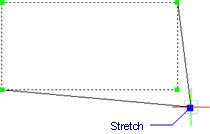
Related Commands
PLine - draws polyline segments and arcs.
3dPoly - draws polylines with x,y,z coordinates.
Polygon - draws regular polygons out of polylines.
Donut - draws wide circles from polylines.
PEdit - edits polylines.
| © Menhirs NV. All rights reserved. |