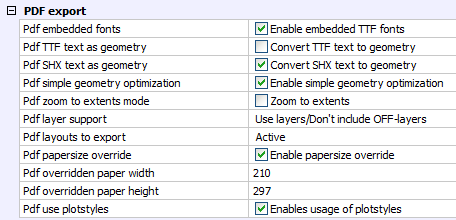
Command: EXPORT
Drawing files can be saved as a PDF file, optionally including layers.
Choose PDF Export Options... in the File menu to display the PDF Export settings in the Settings dialog.
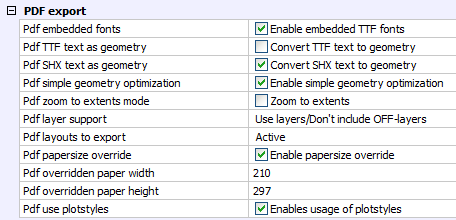
Pdf embedded fonts: Controls whether True Type Fonts are embedded in the PDF export.
Pdf TTF text as geometry: If selected, TTF text is exploded to geometry.
Pdf SHX text as geometry: If selected, SHX text is exploded to geometry.
Pdf simple geometry optimization: Enable simple geometry optimization: e.g. separate segments to one polyline, use of Bezier curve control points.
Pdf zoom to extents mode: If exporting model space, zoom to extents first, if the current model space view is zoomed in.
Pdf layer support: Controls
whether layers are included in the PDF export.
The options are: do not export layers, export layers which are on
only, export all layers.
Pdf layouts to export: Controls
which layouts are exported.
The options are:
Active: only the active layout or model space is exported.
All: All layouts, including model space are exported.
Pdf papersize override: If on, the papersize as defined in the Bricscad Print settings is overridden. The papersize width and height defined by PdfPaperWidth and PdfPaperHeight is used instead.
Pdf overridden paper width: Width (in mm) of the PDF paper, if PdfPaperSizeOverride is on.
Pdf overridden paper height: Height (in mm) of the PDF paper, if PdfPaperSizeOverride is on.
Pdf use plotstyles: If on, the plotstyle of the layout controls the color and lineweight in the PDF export.
(option) Adjust the Export to PDF settings.
Choose Export... in
the File menu.
The Export Drawing As dialog
opens.
In the Save as type: list select Adobe PDF (*.pdf).
Select a folder to save the PDF file.
(option) Type a name in the File name field to replace the default <DRAWING_NAME>.pdf name.
Click the Save button to create the PDF.
| © Menhirs NV. All rights reserved. |