Do one of the following
Click the Extrude tool button (![]() ) on the X-Solids toolbar.
) on the X-Solids toolbar.
Choose Extrude in the X-Solids menu.
Type xextrude in the command bar, then press Enter.
Command: XEXTRUDE
Do one of the following
Click the Extrude tool button (![]() ) on the X-Solids toolbar.
) on the X-Solids toolbar.
Choose Extrude in the X-Solids menu.
Type xextrude in the command bar, then press Enter.
The command bar reads: Select profiles to extrude:
Select the profiles to extrude.
Non-selfintersecting closed polylines, circles and ellipses are
accepted.
Right click or press Enter to stop selecting profiles.
The Create X-Solid by Extruding dialog displays:
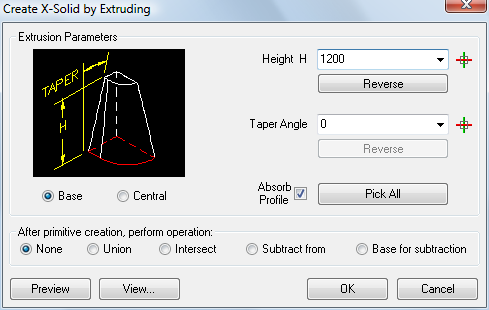
To define the height of the extrusion, do one of the following:
Type the height in the Height field.
Select a value in the drop-down list.
Click the Pick button
(![]() ) to define the height in the drawing.
) to define the height in the drawing.
Click the Pick All button to define all parameters in the drawing.
To define the taper angle, to one of the following:
Type the angle in the Taper angle field.
Click the Pick button
(![]() ) to define the angle in the drawing.
) to define the angle in the drawing.
(option) Click the Reverse button to reverse the taper angle.
Choose Base or Central to specify whether the profile will be extruded in one direction or both directions.
Base: the
profile is extruded in its normal direction.
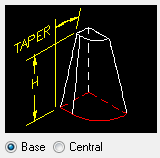
Central: the
profile is extruded by half the specified height in both
directions.
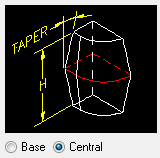
(option) Check the Absorb Profile option to delete the extruded profiles.
(option) Click the View... button to manipulate the view.
(option) Click the Preview button.
(option) Choose an After primitive creation operation to be executed after the X-Solid is created.
Click the OK button to create the X-Solid.
| © Menhirs NV. All rights reserved. |