Works with Bricscad (Windows) Platinum
Extrudes 2D entities to X-solids.
Accessing the Command
command bar: xextrude
menu bar: X-Solids | Extrude
toolbar: X-Solids | ![]()
: xextrude
Prompts you in the command bar:
Select profiles to extrude: select one or more closed 2D entities.
Non-selfintersecting closed polylines, circles and ellipses are accepted.
Right click to stop selecting entities.
Displays a dialog box:
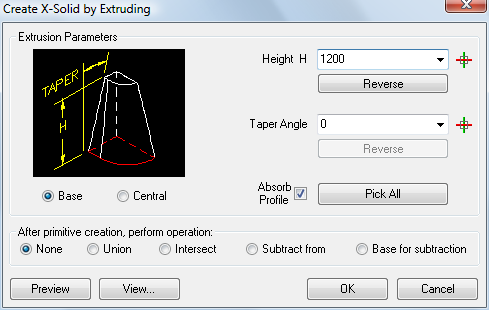
Command Options
|
Option |
Description |
|
Specifies the height of the extrusion.
|
|
|
Reverses the extrusion direction. |
|
|
Specifies the taper angle for the extrusion.
|
|
|
Reverses the taper angle. |
|
|
Creates a single sided extrusion.
|
|
|
Creates a double sided extrusion.
|
|
|
If checked, deletes the extruded 2D entities. |
|
|
The dialog box temporarily closes. Prompts you in the command bar: Right-mouse to
Pick/<Height>: click two points Taper angle <current angle>: click two points. |
|
|
Displays a preview of the extrusion in the drawing in dashed lines. |
|
|
The Create X-Solid by Extruding dialog box temporarily closes. Displays the View Options dialog box:
|
|
|
Creates the X-Solid. |
|
|
Aborts the XExtrude command. |
|
|
Launches the XUnion, XIntersect or XSubtract command to be executed using the newly created X-Solid box. You are prompted in the command bar to select one or more other solids. |
Grips Editing
Extruded X-Solids can be edited directly through grips:
Select the solid. Notice that it has many grips.
Drag any grip to move the solid. (All grips perform the same function: move.)
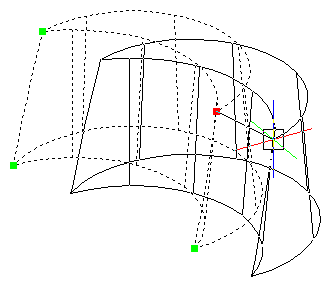
Related Commands
Extrude - extrudes 2D entities to 3D solids.
XBox - creates a three-dimensional X-Solid box.
XCone - creates a cone as a 3D X-solid.
XCylinder - creates a cylinder as a 3D X-Solid.
XRevolve - revolves 2D closed entities to turn them into 3D X-Solids.
XSphere - creates a sphere as a 3D X-Solid.
XSweep - Extrudes 2D entities along a path to X-solids.
XTorus - creates a torus as a 3D X-Solid.
XWedge - creates a wedge as a 3D X-Solid.
| © Menhirs NV. All rights reserved. |