Open the Dimension Styles explorer dialog.
Do one of the following:
Click the New
button (![]() ).
).
Place the cursor on the dimension style list, then right click and choose New in the context menu.
In the Dimension Styles explorer you can:
To create a new dimension style
Open the Dimension Styles explorer dialog.
Do one of the following:
Click the New
button (![]() ).
).
Place the cursor on the dimension style list, then right click and choose New in the context menu.
A New Dimension Style is added.
Select the Name field and type a name for the new dimension style.
Define the settings for the new dimension style.
|
NOTE |
|
Open the Dimension Styles
explorer dialog in Tree view mode
(![]() ).
).
Expand the dimension style.
Adjust the dimension settings.
Close the Dimension Styles explorer dialog.
To define dimension style overrides
Open the Dimension Styles
explorer dialog in Tree view mode
(![]() ).
).
Select <overrides>.
Define the dimension override settings.
Close the Dimension Styles explorer dialog.
|
NOTES |
|
Open the Dimension Styles explorer dialog.
Select the dimension style you want to rename.
Right click, then choose Rename in the context menu.
Type a new name in the Name field, then press enter.
To set a dimension style current
Open the Dimension Styles
explorer dialog.
The current dimension style is marked in Tree view and Detail
view mode.
Select the dimension style.
Right click and choose Set current in the context
menu.
In Tree view and Detail view mode a mark indicates the selected
dimension style is made current.
|
NOTE |
If dimension style overrides are defined when making another dimension style current, an alert box opens saying that setting another style current will discard the existing dimension style overrides. |
Using the status bar to set a dimension style current
Place the cursor on the Dimension style field in the Status bar.
Right click.
A list of available dimension styles displays in the context
menu.
The current dimension style is checked.
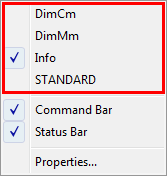
Select the new current dimension style.
The selected dimension style name displays in the Dimension style field of the Status bar.
|
NOTE |
Alternatively you can use the Restore Style tool to make a dimension style current. |
To copy a dimension style between drawings
Open the Dimension Styles explorer dialog.
In the source drawing, select the dimension style you want to copy.
Do one of the following:
Click the Copy
button (![]() ).
).
Right click, then choose Copy in the context menu.
In the Open Drawings section, expand the target drawing.
Select Dimension
Styles in the target drawing.
The list of the dimension styles in the target drawing displays in
the Details section.
Do one of the following:
Click the Paste
button (![]() )
)
Place the cursor on one of the existing dimension style names, then right click and choose Paste in the context menu.
|
NOTE |
To select multiple dimension styles, choose
Detail view ( |
To move a dimension style between drawings
Open the Dimension Styles explorer dialog.
In the source drawing, select the dimension style you want to move.
Do one of the following:
Click the Cut
button (![]() ).
).
Right click, then choose Cut in the context menu.
In the Open Drawings section, expand the target drawing.
Select Dimension
Styles in the target drawing.
The list of the dimension styles in the target drawing displays in
the Details section.
Do one of the following:
Click the Paste
button (![]() )
)
Place the cursor on one of the existing dimension style names, then right click and choose Paste in the context menu.
|
NOTE |
|
Open the Dimension Styles explorer dialog.
Select the dimension style you want to delete.
Do one of the following:
Click the Delete button (![]() ).
).
Right click, then choose Delete in the context menu.
The selected dimension style is deleted.
|
NOTE |
|
| © Menhirs NV. All rights reserved. |