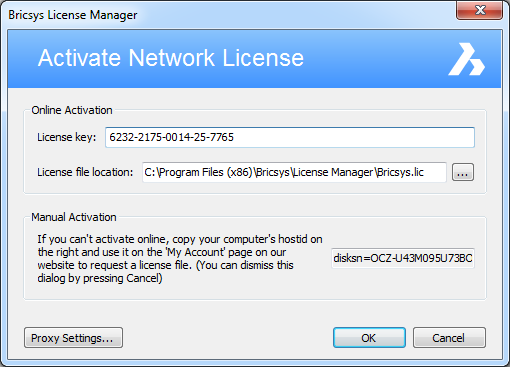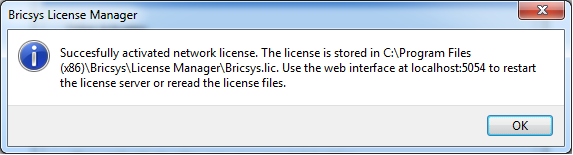Windows network license server setup
Install the Bricsys Network License
Manager
Download and install the Bricsys Network
License Manager on the computer that will be used as network
license server.
After installation 2 shortcuts are added in your Start menu:
License Activation (All Programs >
Bricsys > License Manager > License Activation)
License Server (All Programs > Bricsys > License
Manager > License Server)
Activate the Network license on the license
server
The Network license must be activated on the license server.
-
In the Start menu, click
the License Activation
shortcut. The Activate Network License
dialog box opens.
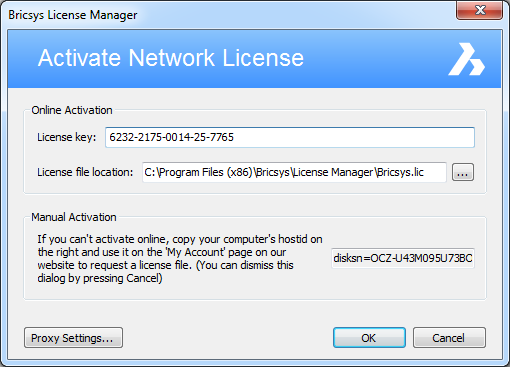
-
In the License key field,
enter your Network license.
-
In the License file location field,
the location of the license file must be the Bricsys Network
License Manager installation folder.
-
Click the OK button.
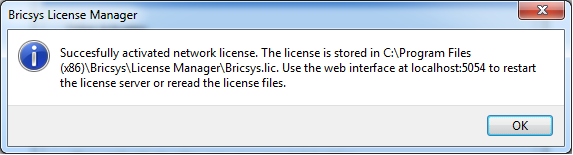
To activate the Network license manually
If the server has no Internet connection, you can activate the Network license
manually.
Start the Network license
server
In the Start menu, click the
License Server
shortcut (on Windows Vista or higher: right-click > Run as
administrator). A console window opens.
The server is now started and can be now configured via the
server
administration.
Once the Network license is activated and the server is started,
the server is ready to serve licenses.
It is now possible to use the Network
license in BricsCAD, on a client computer.
Related topics
Configure the proxy settings
Linux Network
license server setup
Server
administration
Use a Network license
Bricsys Knowledge Base
RLM License Administration Manual
RLM FAQ
|
© Menhirs NV. All rights reserved. |