![]() Platinum
Platinum![]() Platinum
Platinum![]() Platinum
Platinum
Inserts a standard hardware part as a mechanical component in the current drawing.
If necessary, run the BmMech command to initialize the mechanical structure in the current drawing.
Accessing the Command
command bar: bmhardware
: bmhardware
Opens the Library tab on the Mechanical Browser dialog box:
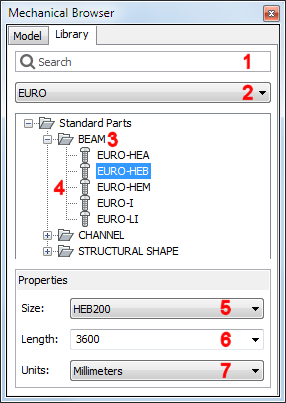
Search field: type a search string then press Enter to search for a standard part in the currently selected group.
Groups button: click to select a group.
Standard part category (expanded)
Standard part types: click to select.
Size list button: click to select a size.
Length field: choose a default length or type a length in the settings field.
Units button: click to select a unit.
Choose a group.
Choose a category.
Select a type.
Select a size.
Select a unit.
Type the desired length in the Length field.
Drag the part from the expanded type list into the drawing.
Related Commands
BmXConvert - converts X-Hardware solids in the current drawing to mechanical components.
BmBom - inserts a Bill of Materials (BOM) table in the current drawing.
BmBrowser - toggles the visibility of the Mechanical Browser window.
BmDissolve - dissolves a mechanical component inserted in the current drawing.
BmForm - creates a new mechanical component and inserts it into the current drawing.
BmHide - hides a mechanical component or subcomponent in the current drawing.
BmInsert - inserts an existing mechanical component into the current drawing.
BmMech - converts the current drawing into a mechanical main component.
BmNew - creates a new mechanical component as a new drawing file.
BmShow - shows a previously hidden mechanical component or subcomponent in the current drawing.
BmUpdate - reloads all referenced components from external files and updates BOM tables.
BmVStyle - applies a visual style to a mechanical component.
| © Menhirs NV. All rights reserved. |