![]()
![]()
![]()
Defines how a block's attributes will be created through a dialog box.
Accessing the Command
command bar: attdef
aliases: at, ddattdef
menu bar: Tools | Attributes | Define Attributes
toolbar: Attributes |
![]()
: attdef
Displays a dialog box:
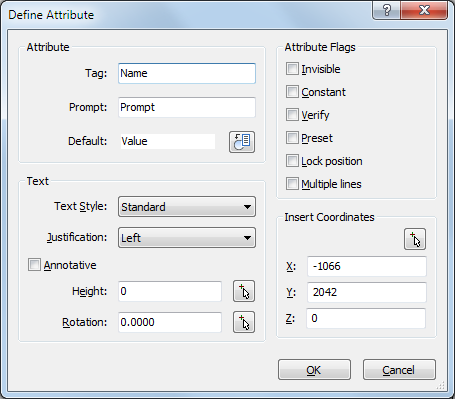
Enter options, and then click OK.
To create and use attributes, follow these steps:
Use this command to define attributes.
Use the Block command to combine attributes and symbols as blocks.
Use the Insert command to insert blocks with attributes.
Use the AttEdit command to edit the values of attributes, if necessary; use the AttDisp command to toggle the display of attributes in drawings.
Use the AttExt command to extract attribute values to external data files.
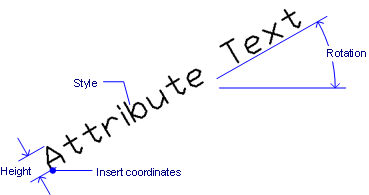
Command Options
|
Option |
Description |
|
Tag |
Specifies the name of the attribute; this is the name by which BricsCAD identifies the attribute. You can use up to 255 letters, numbers, and punctuation. |
|
Prompt |
Specifies the user prompt; this is displayed at the command prompt when the attribute is later inserted in the drawing. You can leave this field blank; BricsCAD uses the tag as the prompt during attribute insertion. |
|
Default |
Specifies the default value; this is displayed in angle brackets, like <360>. As with other defaults, the user need only press Enter to accept this value. Click the Insert Field button () to assign a field value to the attribute (see the FIELD command). |
|
Text |
|
|
Text Style |
Specifies the text style for the attribute text; choose from one of the styles defined in the drawing. (You can create additional text styles with the Style command.) |
|
Justification |
Specifies the justification of the attribute text, such as Center or Fit. |
|
Height |
Specifies the height of the attribute text, unless overridden by the text style. Enter a value, or click the button. |
|
Annotative |
Sets the Annotative property of the attribute text. |
|
Height |
Dismisses the dialog box temporarily, and then prompts you at the command prompt: Select text height - enter a value, or pick two points in the drawing. |
|
Rotation |
specifies the rotation angle of the rotation text. Enter a value, or click the button. |
|
Rotation |
Dismisses the dialog box temporarily, and then prompts you at the command prompt: Select text angle - enter an angle, or pick two points in the drawing. |
|
Attribute Flags |
|
|
Invisible |
Hides the attributes; they are not displayed and not printed. (Hidden attributes can be displayed with the AttDisp command.) |
|
Constant |
Uses the default value; the user cannot change the value. |
|
Verify |
Forces the user to enter the value a second time; this helps to ensure the value is entered correctly. |
|
Preset |
Inserts attributes without prompting the user; the attributes can be changed later with the AttEdit command. |
|
Lock Position |
Locks the position of the attribute within the block reference. Unlocked attributes can be moved relative to the rest of the block using grip editing and multiline attributes can be resized. |
|
Multiple lines |
Uses multiline text instead of single line text. If the Multiple lines flag is
checked, a button (
When you click the button, the Define Attribute dialog box temporarily closes to let you define a multiline text entity. Prompts you: Specify location of multiline attribute: specify a point. The MTEXT command is launched. Type the default text for the attribute, then click the OK button on the Text Formatting toolbar.
|
|
Insert Coordinates |
|
|
Insert Coordinates
|
Dismisses the dialog box temporarily, and then prompts you at the command prompt: Select insertion point -enter coordinates, or pick a point in the drawing. |
|
X |
Specifies the x coordinate of the attribute's insertion point. |
|
Y |
Specifies the y coordinate. |
|
Z |
Specifies the z coordinate. |
Procedures
Related Commands
-AttDef - defines attributes through the command bar.
AttDisp - toggles the display of attribute text.
AttEdit - edits attribute values and properties.
AttExt - extracts attributes from drawings to data files through a dialog box.
-AttExt - extracts attributes from drawings to data files through the command bar.
AttRedef - redefines a block and updates associated attributes.
AttSync - synchronizes attribute definitions in all block references of a specified block definition.
BattMan - manages the attributes of a block definition.
Block and -Block - create blocks from attribute definitions and entities.
DdAtte - edits the values of attributes through a dialog box.
EAttEdit - edits attribute values and most properties.
Explode - reduces attributes to tags.
Field - inserts a field in a multiline text, table cell or attribute.
Insert - inserts blocks and prompts for attribute values through a dialog box.
-Insert - insert blocks and prompts for attribute values through the command bar.
InsertAligned - inserts blocks repeatedly, and inserts mirrored blocks.
Properties - edits attribute values and properties.
RefEdit - edits blocks and attributes in-place.
| © Menhirs NV. All rights reserved. |