![]()
![]()
![]()
Draws circles by several methods.
Accessing the Command
command bar: circle
alias: c
menu bar: Draw | Circle
toolbar: Draw | ![]()
: circle
Prompts you in the command bar:
2Point/3Point/RadTanTan/Arc/Multiple/<Center of circle>: (Pick a point, or enter an option.)
Diameter/<Radius> <1.0000>: (Pick a point, enter a distance, or enter an option.)
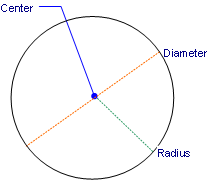
Circle by center and diameter or radius.
This command also draws circles by two points, three points, and by tangent, tangent, and radius.
It also converts arcs to circles.
You can see the full list in the Draw | Circle menu:
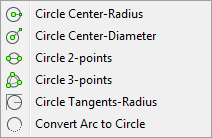
and the Circles toolbar:
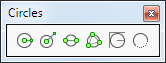
Command Options
|
Option |
Description |
|
Specifies the center of the circle; enter x,y,z coordinates, or pick a point in the drawing. |
|
|
Specifies the diameter of the circle; prompts you: Diameter of circle - enter a distance, coordinates, or pick a point. |
|
|
Specifies the radius of the circle; prompts you: Radius of circle - enter a distance, coordinates, or pick a point. |
|
|
|
|
|
|
Defines the circle by two points on its circumference; prompts you: First point on diameter - enter coordinates, or pick a point. Second point on diameter - enter coordinates, or pick another point. The abbreviation for this option is 2P. |
|
|
Defines the circle by three points on its circumference; prompts you: First point on circle - enter coordinates, or pick a point. Second point - enter coordinates, or pick another point. Third point - enter coordinates, or pick another point. The abbreviation for this option is 3P. |
|
|
Defines the circle by two points tangent to other entities and the radius; prompts you: Select first tangent point - enter coordinates, or pick an entity. Select second tangent point - enter coordinates, or pick another entity. Radius of circle - specify distance, or pick two points. The abbreviation for this option is RTT. The Tangent entity snap is activated automatically when you are prompted to identify the tangent points. |
|
Converts arcs to circles by closing them; prompts you: Select arc to convert to circle: (Choose an arc.) See Arc command. |
|
|
Repeats the command until you press Esc. |
|
Procedures
General procedure to draw a circle
Grips Editing
Circles can be edited directly through grips:
Select the circle. Notice that it has five grips.
Drag the grips to perform the following actions:
Drag the quadrant grips to stretch the circle (increase and decrease the radius).
Drag the center point grip to move the circle.

Related Commands
Ai_CircTan - draws a circle tangent to three entities.
Arc - draws arcs.
Change - changes the diameter of circles.
Ellipse - draws ellipses.
Join - joins arcs to create circles.
Donut - draws fat circles from polyline arcs.
DimRadius and DimDiameter - dimensions circles.
Center - snaps to the center of circles.
Quadrant - snaps to the 90-degree points on the circumference of circles.
Tangent - snaps to the tangency of circles.
| © Menhirs NV. All rights reserved. |