![]()
![]()
![]()
Copies entities.
Accessing the Command
command bar: copy
aliases: co, cp
menu bar: Modify | Copy
toolbar: Modify | ![]()
Quad cursor menu: Custom |
![]()
: copy
Prompts you in the command bar:
Select entities to copy: (Select one or more entities.)
Select entities to copy: (Select more entities, or press Enter to end entity selection.)
Current copy mode: Multiple
Enter base point: mOde/<Displacement>: (Pick a point.)
Enter second point: <ENTER to use base point as displacement>: (Pick another point, or press Enter.)
Enter second point: Undo/Repeat/Exit: (Pick another point, or enter an option.)
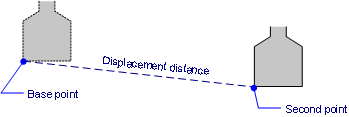
Command Options
|
Option |
Description |
|
Use any selection mode to choose the entities to be copied. |
|
|
Specifies the point from which to copy. Use entity snaps to pick the starting point accurately. |
|
|
Toggles between single and multiple copying modes; prompts you: Enter a copy mode: Single/<Multiple> - enter S or M.
|
|
|
Specifies the distance to position the copy; prompts you: Enter displacement point <0.0000,0.0000,0.0000> - enter x,y,z coordinates, or pick a point. |
|
|
Specifies the destination of the copied entities. Hold down the Shift key to copy entities horizontally or vertically. You can use x,y,z coordinates to copy objects in 3D space. |
|
|
Determines the displacement distance from the coordinates of the base point. |
|
|
(Single mode only.) Switches to multiple-copy mode. |
|
|
(Multiple mode only.) Undoes the last copy operation. |
|
|
Repeats the copy using the same displacement; prompts you: Select end point (<ENTER> to key in number of repeats) - specify a point or press Enter.
|
|
|
(Multiple mode only.) Exits this command. |
Procedures
To paste a selection set as a block
Using Copy and Paste to copy entities between drawings
Using Copy and Pasteorig to copy entities between drawings
Using Copybase and Paste to copy entities between drawings
Paste a selection as a block in the target drawing
Related Commands
CopyClip - copies selected entities to the Clipboard, which can then be pasted in the same or other drawings.
CopyBase- copies selected entities to the Clipboard with a base point, for pasting at an insertion point.
Array - creates arrayed copies of entities in 2D linear, rectangular, and polar patterns.
3dArray - creates arrayed copies of entities in 3D rectangular and polar patterns.
MInsert - inserts arrayed copies of blocks.
Offset - creates parallel copies of entities.
| © Menhirs NV. All rights reserved. |