![]()
![]()
![]()
Creates layers, changes their properties, and removes layers through prompts in the command bar.
Accessing the Command
command bar: -layer
alias: -la
status bar: 0
: -layer
Prompts you in the command bar:
layer: ? to list/New/Make/Set/Color/Ltype/LWeight/Plot/stAte/ON/OFF/Freeze/Thaw/LOck/Unlock: (Enter an option.)
This command repeats itself until you press Enter at the prompt.
Command Options
|
Option |
Description |
|
Lists the names of layers in the current drawing. |
|
|
Creates new layers; prompts you: Names for new layers - enter one or more layer names. To create several new layers at the same time, separate their names with commas, such as: doors,windows,walls |
|
|
Creates a new layer and then makes it current; prompts you: New layer to make current - enter a layer name. This option combines the New and Set options. |
|
|
Sets a layer as the current one; prompts you: New layer to make current - enter a layer name. |
|
|
Changes the color of layers; prompts you: Color - specify the color by number or name. See Color command. Layer(s) to be color - specify the layer names; separate layer names with commas. |
|
|
Changes the linetype of layers; prompts you: Linetype: ? to list <Continuous> - enter an option. See the Linetype and -Linetype commands. |
|
|
? to list |
Lists the names of linetypes defined in the current drawing. |
|
<Continuous> |
Specifies the name of the linetype to assign to the layer. |
|
Layer(s) for linetype |
Specifies the layer names; separate layer names with commas. |
|
|
|
|
Changes the lineweight of layers; prompts you: Enter lineweight (0.00 - 2.11mm) - enter a number. |
|
|
Enter lineweight (0.00 - 2.11mm). |
Specifies the lineweight. If you enter an invalid lineweight, BricsCAD substitutes it with the nearest valid width. |
|
Enter name list of layer(s) for lineweight |
Specifies the layer names; separate layer names with commas. |
|
|
|
|
Changes the plot status of layers (plot or no plot); prompts you: Enter a plotting preference [Plot/No] <Plot> - enter an option. |
|
|
Enter a plotting preference [Plot/No] <Plot> |
Toggles between plotting and not plotting. |
|
Enter layer name(s) for this plot preference |
Specifies the layer names; separate layer names with commas. |
|
|
|
|
Allows creating, editing, renaming, restoring, deleting, importing and exporting layer states. Enter an option: ? to list/Save/Restore/Edit/reName/Delete/Import/EXport - enter an option. |
|
|
? to list |
Displays a list of the saved layer states and their description in the Prompt History window. |
|
Save |
Saves the current layer state. Prompts you: Enter a name for the new Layer State - type a name Enter state to change [On/Frozen/Lock/Color/lineType/lineWeight/plotStyle/Plot/Newvpfrozen] - all states are On by default. Enter an state to toggle the current setting. Enter another option or press Enter to create the new layer state. |
|
Restore |
Restores a saved layer state. Prompts you: Enter name of Layer State to restore or [?] - type the name of saved layer state or typ ? to list the saved layer states. |
|
Edit |
Edits a saved layer state. Prompts you: Enter the name of the Layer State to edit or [?] - type the name of saved layer state or typ ? to list the saved layer states. Enter state to change [On/Frozen/Lock/Color/lineType/lineWeight/plotStyle/Plot/Newvpfrozen] - the current setting of all states are listed. Enter a state to toggle the current setting. Enter another option or press Enter to save the changes. |
|
Rename |
Renames a saved layer state. Prompts you: Enter the name of the Layer State to rename or [?] - type the name of saved layer state or typ ? to list the saved layer states. Enter the new name - type the new name for the selected layer state. |
|
Delete |
Deletes a saved layer state. Prompts you: Enter the name of the Layer State to delete or [?] - type the name of saved layer state or typ ? to list the saved layer states. |
|
Import |
Imports a layer state from a file into the current drawing. Displays a File dialog: Select a layer state file (*.las) then press the Open button. |
|
Export |
Exports a saved layer state in the current drawing to a layer state file (*.las). Prompts you: Enter the name of the Layer State to export or [?] - type the name of saved layer state or typ ? to list the saved layer states. Displays a File dialog:
|
|
Turns layers on; prompts you: Layer(s) to turn ON - specify the layer names; separate layer names with commas. This option is the compliment to the OFF option. |
|
|
Turns layers off; prompts you: Layer(s) to turn OFF - specify the layer names; separate layer names with commas. When layers are off, they are hidden from view. Entities on these layers are taken into account when BricsCAD calculates the extents of the drawing. When you attempt to turn off the current layer, BricsCAD prompts you: LAYER is the CURRENT layer. Turn it off anyway? <N> - enter Y or N. This option has been replaced by the Freeze option. |
|
|
Freezes layers; prompts you: Layer(s) to Freeze - specify the layer names; separate layer names with commas. When layers are frozen, they are hidden from view and cannot be edited. Entities on these layers are ignored when BricsCAD calculates the drawing extents. The current layer cannot be frozen; BricsCAD warns you: Layer is the CURRENT layer. It cannot be frozen. |
|
|
Thaws frozen layers; prompts you: Layer(s) to Thaw - specify the layer names; separate layer names with commas. This option is the complement to the Freeze option. |
|
|
Locks layers; prompts you: Layer(s) to Lock - specify the layer names; separate layer names with commas. When layers are locked, their entities can be seen but not edited. The current layer can be locked. |
|
|
Unlocks locked layers; prompts you: Layer(s) to Unlock - specify the layer names; separate layer names with commas. This option is the compliment to the LOck option. |
|
Right-click O (or other layer name) on the status bar for the shortcut menu:
![]()
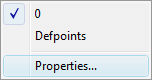
|
Shortcut Menu |
Description |
|
0, et cetera |
Chooses the current working layer. When the drawing contains additional layers, their names are listed here. |
|
Properties
|
Opens the Layers section of the Drawing Explorer. See Layer command.
|
Related Commands
Layer - creates layers and changes their properties in the Drawing Explorer.
LayerState - saves and restores layer states.
LayMCur - changes the working layer to that of a selected entity
LayFrz - freezes layers associated with selected entities.
LayThw - thaws all frozen layers.
LayIso - isolates layers associated with selected entities.
LayLck - locks layers associated with selected entities.
LayUlk - unlocks layers associated with selected entities.
LayOff - turns off layers associated with selected entities.
LayOn - turns on all layers that have been turned off.
| © Menhirs NV. All rights reserved. |