![]() Platinum
Platinum![]() Platinum
Platinum![]() Platinum
Platinum
Inserts a Bill of Materials (BOM) table in the current drawing.
Accessing the Command
command bar: bmbom
menu bar: Mechanical | Bill Of Materials
toolbar: Mechanical | ![]()
: bmbom
Prompts you in the command bar:
Insertion point [Name/Top level/Bottom level/Configure]: (Specify the insertion point or enter an option.)
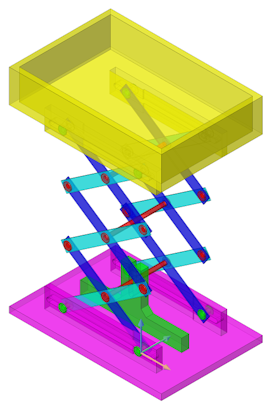
Command Options
|
Option |
Description |
|
Prompts you to type a name in the command bar: Table name <Default Name>: Type the name, then press Enter. Prompts you: Insertion point [Name/Top level/Bottom level]: Specify the insertion point or enter an option. |
|
|
Creates a BOM of the top level components only.
|
|
|
Creates a BOM of the subcomponents.
Compared to the Top Level BOM, the base_assy component is broken up into the base and bracket components.
|
|
|
Allows to add additional columns to your BOM table: Description, Density, Volume, Mass, and Parameters (for parametric components). Prompts you: Toggle columns [Description/dEnsity/Volume/Mass/parameterS/Back] <Back>: Choose an option:
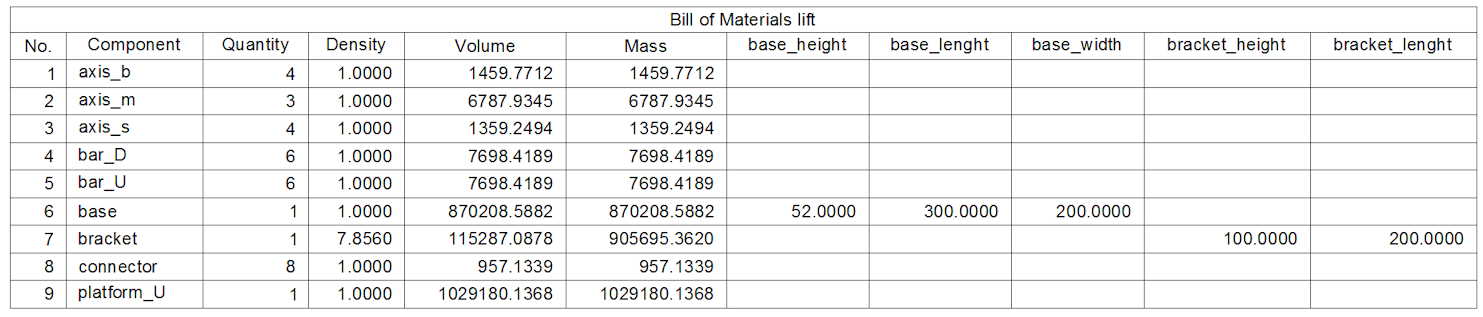
BOM with Densitiy, Volume, Mass and Parameters
|
Related Commands
Table - creates a table entity in the drawing through a dialog box.
-Table - creates a table entity in the drawing through the command bar.
Tabledit - Edits texts in a table cell.
BmMassProp - computes mass properties for the current model using densities assigned its the components.
BmUpdate - reloads all referenced components from external files and updates BOM tables.
| © Menhirs NV. All rights reserved. |