![]()
![]()
![]()
Draws leaders. Lets you specify the properties of the leader through a dialog box and reuse them for a series of leaders.
Accessing the Command
command bar: qleader
menu bar: Dimension | QLeader
toolbar: Dimensions | ![]()
: qleader
Prompts you in the command bar:
Start of leader/<Settings>: (Pick a point press Enter to display the Qleader Settings dialog box.)
Next point: (Pick another point)
To point: <Undo>: (Pick another point or press Enter to undo the last leader segment.)
First line of annotation text: (Type the first line of the annotation text.)
Next line of annotation text: (Type the second line of the annotation text or press Enter to exit the command.)
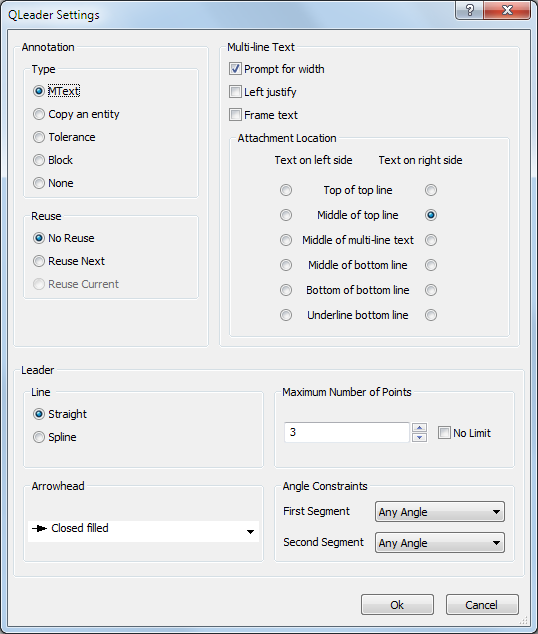
Command Options
|
Option |
Description |
|
Specifies the type of annotation. |
|
|
Mtext |
Starts adding text to the end of the leader line. The leader can have one or more lines of text..
|
|
Copy of an entity |
Uses any other entity in the drawing as the annotation; prompts you: Select an entity - choose an entity, other than the leader itself. |
|
Tolerance |
Uses tolerance notation for the annotation; displays the Geometric Tolerance dialog box.
See Tolerance command. |
|
Block |
Uses a block as the annotation; displays prompts identical to that of the -Insert command: ? to list blocks in drawing/~ to open the file dialog/<Block to insert> - enter an option. See -Insert command for details on these options. |
|
None |
The annotation is kept blank. |
|
|
|
|
Specifies some multi-line text options. |
|
|
Specifies the placement of the annotation text. |
|
|
|
|
|
Specifies how to reuse the annotation. |
|
|
No reuse |
Do not reuse the previous annotation text. You are prompted to enter new text. |
|
Reuse next |
You are prompted to enter new text, which is then reused in the next leader(s). |
|
Reuse current |
The current text is reused for each new leader. You are not prompted to enter new text. |
|
|
|
|
Specifies the leader line: straight line segments or spline |
|
|
Allows to specify the number of points for the leader. |
|
|
Choose an arrowhead from the drop-down list. |
|
|
|
Allows to set an angle constraint for the first and/or the second leader segment. Click the option button, then choose an option: Any Angle, Horizontal, 90°, 45°, 30°, 15° |
|
|
|
|
Closes the Qleader Settings dialog box; prompts you to specify the first point of the leader. |
Related Commands
Leader - places leaders with text, blocks, entities, or tolerances.
DimLeader - places leaders with text, blocks, entities, or tolerances.
MLeader - creates multileader entities using the current multileader style.
| © Menhirs NV. All rights reserved. |