![]()
![]()
![]()
Draws leaders.
Accessing the Command
command bar: leader
aliases: le, lead
: leader
Prompts you in the command bar:
Start of leader: (Pick a point.)
Next point: (Pick another point.)
To point: Format/Undo/<Annotation>: (Enter an option, or pick another point.)
First line of annotation text <options>: (Enter text, or type O.)
Next line of annotation text: (Press Enter to exit command.)
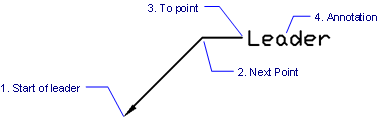
Leaders consist of the following parts:
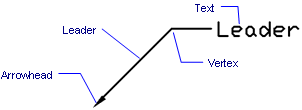
Command Options
|
Option |
Description |
|
Specifies the starting point of the leader line. Pick a point or enter x,y coordinates. To place the leader accurately, use entity snaps. An arrowhead is placed at the starting point automatically. |
|
|
Specifies the first vertex of the leader line. |
|
|
Specifies the next vertex, or the endpoint of the leader line. |
|
|
Specifies the leader style; prompts you: Arrow/None/SPline/STraight/<Exit> - enter an option. |
|
|
Arrow |
Draws an arrowhead at the leader's start point (default). |
|
None |
Draws no arrowhead.
|
|
SPline |
Draws the leader as a spline.
|
|
STraight |
Draws the leader as straight line segments (default). |
|
Exit |
Returns to the previous prompt. |
|
|
|
|
Undoes the last leader line segment. |
|
|
Starts adding text to the end of the leader line. The leader can have one or more lines of text.
Caution: the annotation is independent of the leader line; when moving a leader, be sure to include the annotation in the selection set. |
|
|
Specifies the first line of text. For no text, press Enter instead of entering text. |
|
|
Specifies the second line of text. |
|
|
|
|
|
Specifies the type of annotation. Do not enter "O" to access this option; press Enter only; prompts you: Dimension text options: Block/Copy/None/Tolerance/<Mtext> - enter an option. |
|
|
Block |
Uses a block as the annotation; displays prompts identical to that of the -Insert command: ? to list blocks in drawing/~ to open the file dialog/<Block to insert> - enter an option. See -Insert command for details on these options. |
|
Copy |
Uses any other entity in the drawing as the annotation; prompts you: Select an entity - choose an entity, other than the leader itself. |
|
None |
The annotation is kept blank. |
|
Tolerance |
Uses tolerance notation for the annotation; displays the Geometric Tolerance dialog box.
See Tolerance command. |
|
Mtext |
Uses mtext (multi-line text) for the annotation; displays the Multiline Text dialog box. See MText command. |
Related Commands
DimLeader - places leaders with text, blocks, entities, or tolerances.
QLeader - draws leaders. Lets you specify the properties of the leader through a dialog box and reuse them for a series of leaders.
MLeader - creates multileader entities using the current multileader style.
DimLinear - places linear dimensions in drawings: horizontal, vertical, and rotated.
DimAligned - places aligned dimensions.
DimBaseline - places additional dimensions from a common baseline.
DimContinue - continues dimensions.
DimDiameter - places diameter dimensions.
DimRadius - places radius dimensions.
DimCenter - places center marks.
DimAngular - places angular dimensions.
DimOrdinate - places x and y ordinate dimensions.
Tolerance - places tolerance tags in drawings.
Dim - places and edits dimensions at the 'Dimensioning command:' prompt.
Dim1 - places and edits a single dimension at the 'Dimensioning command:' prompt.
DimEdit - changes the wording and angle of dimension text; changes the angle of extension lines.
DimTEdit - changes the position of dimension text.
DdEdit - edits dimension text.
Properties - edits the properties of dimensions through a palette.
DimStyle - creates and edits dimension styles through the Drawing Explorer.
-DimStyle - saves and applies dimensions styles at the command line.
Style - sets the text style used by dimensions.
DimOverride - overrides the values of the current dimension style.
| © Menhirs NV. All rights reserved. |