![]()
![]()
![]()
Creates multileader entities using the current multileader style.
Accessing the Command
command bar: mleader
menu bar: Dimension | Multileader
toolbar: Dimensions | ![]()
: mleader
Prompts you in the command bar:
Specify leader arrowhead location or [leader Landing first/Content first/Options] <Options>: Specify the location of the arrowhead or press Enter to choose an option.
A multileader entity consists of three components: a leader line with an arrowhead, a landing and the leader content (either a multiline text entity or a block).
Command Options
|
Option |
Description |
|
(default) |
Prompts you: Specify leader arrowhead location or [leader Landing first/Content first/Options] <Options>: (Pick a point or choose an option.) Specify leader landing location: (Pick a point.) If the command is terminated here, no text is associated with the multir leader entity. The Mtext command is launched. |
|
Prompts you: Specify leader landing location or [leader arrowHead first/Content first/Options] <Options>: (Pick a point or choose an option.) Specify leader arrowhead location: (Pick a point.) If the command is terminated here, no text is associated with the multir leader entity. The Mtext command is launched. |
|
|
Prompts you: Specify first corner of text or [leader arrowHead first/leader Landing first/Options] <Options>: (Pick a point or choose an option.) Specify the opposite corner: (Pick a point.) The Mtext command is launched. Type the text in the multiline text editor, then press the OK button or click outside the multiline text editor. Specify leader arrowhead location: (Pick a point.) |
|
|
Sets overrides to the current multileader style. Prompts you: Enter an option [Leader type/leader lAnding/Content type/Maxpoints/First angle/Second angle/eXit options] <eXit options>:
|
Grips Editing
MLeaders can be edited through grips.
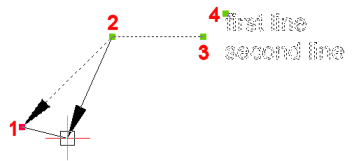
Procedures
Adding vertices to a leader line of a multileader
Removing vertices from a leader line of a multileader
Adding leader lines to a multileader
Removing leader lines from a multileader
Related Commands
MLeaderEdit - adds leader lines to and removes leader lines from a multileader entity.
MLeaderStyle - Creates and manages multileader styles in the Drawing Explorer dialog box.
Dimleader - places leaders with text, blocks, entities, or tolerances.
Leader - places leaders with text, blocks, entities, or tolerances.
QLeader - draws leaders. Lets you specify the properties of the leader through a dialog box and reuse them for a series of leaders.
| © Menhirs NV. All rights reserved. |