![]()
![]()
![]()
Writes blocks and other drawing parts to files on disk through a dialog box (short for "write block").
Accessing the Command
command bar: wblock
alias: w
menu bar: Tools | Write Block
toolbar: Tools | ![]()
: wblock
Displays a dialog box:
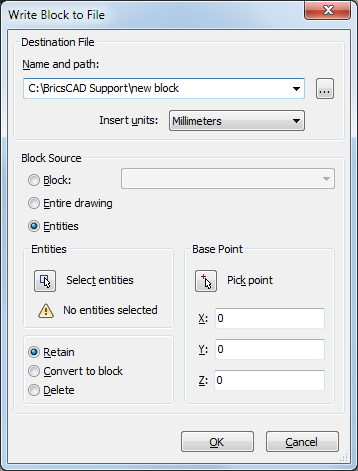
Command Options
|
Option |
Description |
|
Click the Browse button (
|
|
|
Specifies the INSUNITS (insertion units) system variable of the drawing. |
|
|
Selects the geometry to save to a new file. |
|
|
Block |
Click the list button, then choose a block in the list |
|
Entire drawing |
Selects all geometry in the drawing. |
|
Lets you select the entities to be saved to a new
drawing. |
|
|
Specifies the origin point of the new drawing.
|
Procedures
To save a block to a separate file
Related Commands
-WBlock - writes blocks and other drawing parts to files on disk through the command bar.
Insert - inserts blocks and drawings through a dialog box.
-Insert - inserts blocks and drawings through the command bar.
MInsert - inserts blocks as a rectangular array.
SaveAs - saves drawings in DWG, DWF, and DXF formats for a variety of versions.
Export - exports the drawing in a variety of raster and vector formats.
| © Menhirs NV. All rights reserved. |