![]()
![]()
![]()
Draws a wedge as a 3D mesh surface.
Accessing the Command
command bar: ai_wedge
menu bar: Model | Meshes | Wedge
toolbar: Meshes |
![]()
: ai_wedge
Prompts you in the command bar:
Corner of wedge: (Pick a point, or enter coordinates.)
Length of wedge: (Pick a point, or enter a value.)
Width of wedge: (Pick a point, or enter a value.)
Height of wedge: (Pick a point, or enter a value.)
Rotation angle for wedge <0>: (Pick a point, or enter a value.)
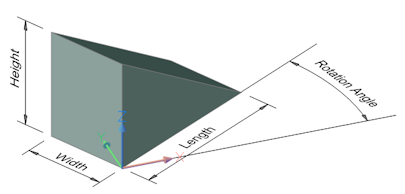
Command Options
No options.
Grips Editing
Mesh-formed wedges can be edited directly through grips:
Select the wedge. Notice that it has one grip at each vertex.
Drag the grip to move the adjacent faces.
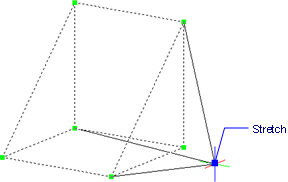
Related Commands
Ai_Box - draws 3D boxes as mesh surfaces.
Ai_Cone - draws 3D cones as mesh surfaces.
Ai_Cylinder - draws 3D cylinders as mesh surfaces.
Ai_Dish - draws 3D dishes as mesh surfaces.
Ai_Dome - draws 3D domes as mesh surfaces.
EdgeSurf - draws edge surfaces as mesh surfaces.
Ai_Pyramid - draws 3D pyramids as mesh surfaces.
RevSurf - draws revolved surfaces as mesh surfaces.
RuleSurf - draws ruled surfaces as mesh surfaces.
Ai_Sphere - draws 3D spheres as mesh surfaces.
Ai_TabSurf and TabSurf - draws tabulated surfaces as mesh surfaces.
Ai_Torus - draws 3D donuts as mesh surfaces.
| © Menhirs NV. All rights reserved. |