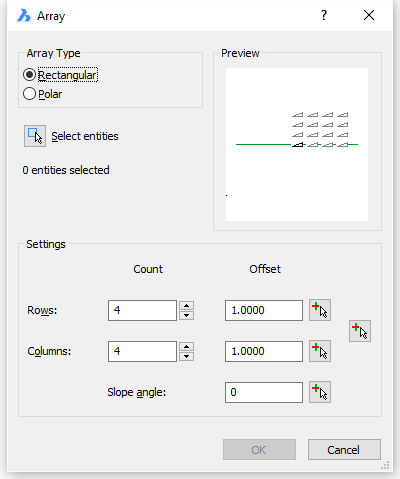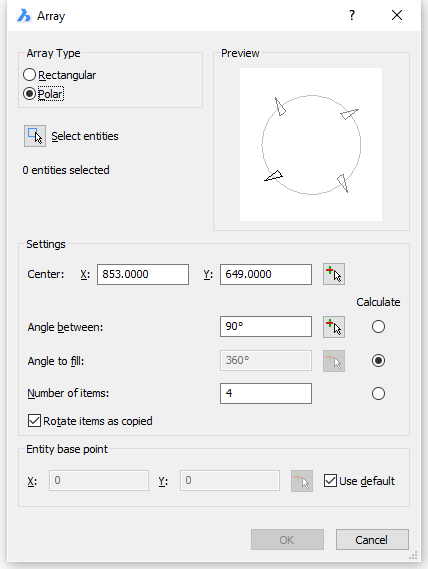ArrayClassic



Creates a polar or rectangular array of entities
through a dialog box.
Accessing the Command
command bar: arrayclassic
: arrayclassic
Displays a dialog box: (Fill out the
settings, then click the OK button to create the array.)
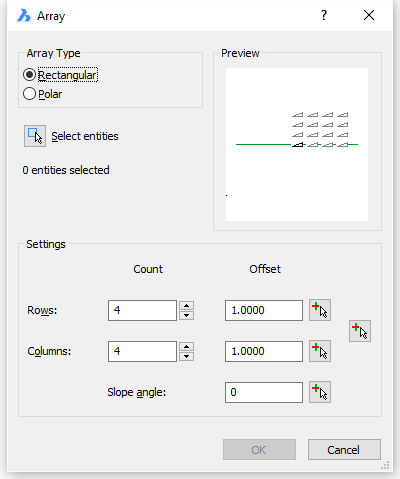
Rectangular array dialog box
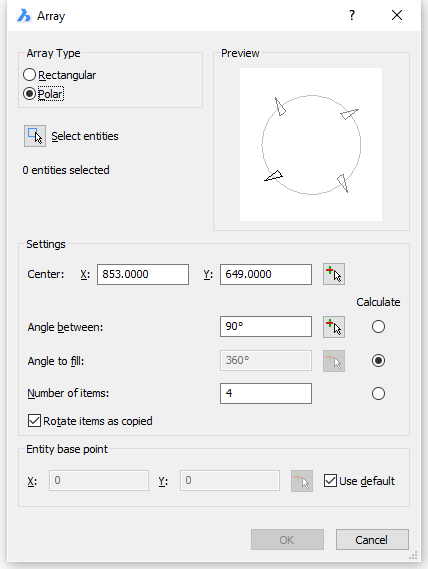
Polar array dialog box
Command Options
|
 Rectangular Array command options Rectangular Array command options
|
|
Option
|
Description
|
|

|
Click the Select button ( ) . ) .
The Array dialog box temporarily
closes.
You are prompted to select entities.
|
|
Rows Count
|
Specify the number of rows.
|
|
Rows Offset
|
Specify the offset between subsequent rows.
A positive offset adds rows from left to right.
Do one of the following:
- Type a distance in the Rows Offset field.
- Click the Pick
Points button (
 ). ).
The Array dialog box temporarily
closes.
Prompts you: Vertical distance between
rows:
Specify two points in the drawing.
|
|
Columns Count
|
Specify the number of columns.
|
|
Columns
Offset
|
Specify the offset between subsequent columns.
A positive offset adds columns from bottom to top.
Do one of the following:
- Type a distance in the Columns Offset field.
- Click the Pick
Points button (
 ). ).
The Array dialog box temporarily
closes.
Prompts you: Horizontal distance between
columns:
Specify two points in the drawing.
|
|
Spacing
Rectangle
|
Specify a rectangle.
Rectangle length = Columns offset.
Rectangle width = Rows offset.
Click the Pick Points button
( ) )
The Array dialog box temporarily
closes.
Prompts you: Specify spacing
rectangle:
Specify two points in the drawing.
|
|
Slope Angle
|
Specify a rotation angle for the spacing rectangle.
The angle is calculated with respect to the current coordinate
system.
Do one of the following:
- Type an angle in the Slope angle field.
- Click the Pick
Points button (
 ). ).
The Array dialog box temporarily
closes.
Prompts you: Select angle of array:
Specify two points in the drawing.
|
|
 Polar Array command options Polar Array command options
|
|
Option
|
Description
|
|

|
Click the Select button ( ) . ) .
The Array dialog box temporarily
closes.
You are prompted to select entities.
|
|
Center
|
Specifies the center point of the array.
Do one of the following:
- Enter coordinates in the X and Y
fields.
- Click the Pick
Point button (
 ). ).
The Array dialog box temporarily
closes.
Prompts you: Base/Center of polar
array:
Specify a point in the drawing.
|
|
Angle between
|
Specifies the angle between each copy.
Do one of the following:
- Click the Calculate radio button to calculate the angle
from the Angle to fill and
Number of items.
- Type an angle in the Angle field.
- Click the Pick
Points button (
 ). ).
The Array dialog box temporarily
closes.
Prompts you: Specify angle between:
A line displays dynamically from the current Center point.
Specify a point in the drawing.
|
|
Angle to fill
|
Determines the extent and direction of the array.
Enter 360 for a full circle of copies;
enter a smaller number to draw a partial polar array.
Enter a positive angle to draw the array counter clockwise; enter a
negative number to draw the array clockwise.
Do one of the following:
- Click the Calculate radio button to calculate the angle
from Angle between and Number of items.
- Type an angle in the Angle field.
- Click the Pick
Points button (
 ). ).
The Array dialog box temporarily
closes.
Prompts you: Specify angle between:
A line displays dynamically from the current Center point.
Specify a point in the drawing.
|
|
Number of items
|
Specifies the number of items in the array
Do one of the following:
- Click the Calculate radio button to calculate the angle
from the Angle between and
Angle to fill.
- Enter a number larger than 1.
|
|
Rotate items as copied
|
Determines whether copies are rotated when they
are arrayed:
- No does not rotate
entities; all copies have the same orientation as the
original.
- Yes rotates
copies.
|
|
Entity base point
|
Relocates the base point of the selected
entities.
Do one of the following:
- Check the Use
Default option (= lower left corner of the selection set
bounding box).
- Click the Pick
Point button (
 ). ).
The Array dialog box temporarily
closes.
Prompts you: Base/Center of polar
array:
Specify a point in the drawing.
|
Procedures
Creating a rectangular array
Creating a polar array
Related Commands
3dArray - creates 3D
arrays.
-Array - creates a
polar or rectangular array of entities; displays prompts at the
command bar.
Array -
distributes entity copies in an evenly spaced rectangular,
polar or path array.
ArrayPath - distributes
entity copies evenly along a path into multiple rows, and
levels.
ArrayPolar -
distributes entity copies evenly in a circular pattern about a
center point or axis of rotation, using multiple rows, and
levels.
ArrayRect - distributes
entity copies into any number of rows, columns, and levels.
MInsert - inserts
arrays of blocks.
|
© Menhirs NV. All rights reserved. |
![]()
![]()
![]()