![]()
![]()
![]()
Extends open entities to a boundary.
Accessing the Command
command bar: extend
alias: ex
menu bar: Modify | Extend
toolbar: Modify | ![]()
: extend
Prompts you in the command bar:
Select boundary entities for extend <ENTER to select all>: (Choose one or more entities, or press Enter to choose all.)
Entities in set: 1
Select boundary entities for extend <ENTER to select all>: (Choose more entities, or press Enter to end entity selection.)
Select entity to extend or shift-select to trim or [Fence/Crossing/Edge mode/Projection/eRase]: (Choose the entity to extend, or enter an option or press shift, then pick an entity to trim.)
Select entity to extend or shift-select to trim or [Fence/Crossing/Edge mode/Projection/eRase]: (Choose another entity to extend, enter an option, or press Enter to exit the command or press shift, then pick an entity to trim.)
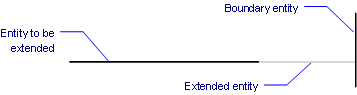
Command Options
|
Option |
Description |
|
Trims the picked entities instead of extending them. When executing the Trim or the Extend command, pressing the shift key switches between trimming and extending. |
|
|
Chooses one or more entities as boundaries. |
|
|
Press Enter to choose all entities in the drawing. |
|
|
Chooses the entity to extend. When either end could be extended to a boundary, BricsCAD extends the end closest to the pick point. |
|
|
Toggles edge mode; prompts you: [Extend/No extend] <No extend>:
|
|
|
Allows fence selection, an irregular selection window; prompts you: First point of fence - pick the first point of the fence. Next fence - pick the next point of the fence; press Enter to exit selection mode. |
|
|
Allows crossing rectangle selection; prompts you: First corner of crossing window - specify the first corner Second corner of crossing window - specify the second corner. The entities that cross the specified rectangle are extended. |
|
|
Specifies the type of projection; prompts you: Projection [No projection/xy plane of Ucs/current View] <UCS>:
|
|
|
Deletes selected entities; prompts you: Select entities to delete - select the entities |
|
|
Undoes the previous extend operation. |
|
|
Allows to switch to the Trim command. Press and hold the Shift-key to select the part of an entity to be trimmed at the intersection with the nearest cutting entities. |
Procedures
Related Commands
Change - changes the length of lines.
Lengthen - changes the length of open entities.
Stretch - stretches entities longer and shorter.
Trim - trims entities to a cutting line.
| © Menhirs NV. All rights reserved. |