![]()
![]()
![]()
Searches for text and optionally replaces it; searches through text blocks, attributes, dimensions, and hyperlinks.
Accessing the Command
command bar: Find
menu bar: Edit | Find
: find
Displays a dialog box:
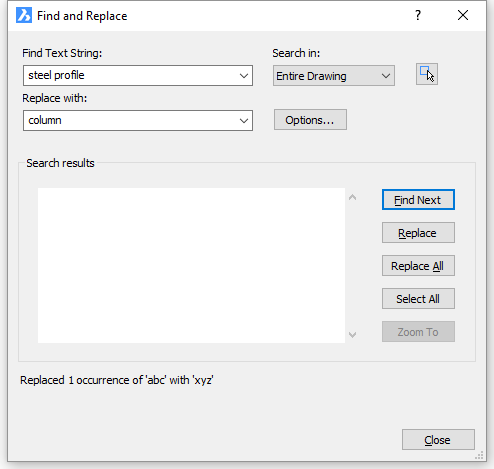
Enter text to look for or replace, and then click Find Next.
Command Options
|
Option |
Shortcut |
Description |
|
Find Text String |
|
Specifies the text to be located. |
|
Replace With |
|
Specifies the text with which to replace the located text. Leave this field empty when only searching for text. |
|
Search In |
|
Specifies the range of search:
|
|
|
|
Dismisses the dialog box so that you can select the entities to search; prompts you: Select entities - choose one or more entities. Select entities - choose more entities, or press Enter to return to the dialog box. |
|
Options |
|
Displays the Find and Replace Options dialog box; allows you to specify the kinds of text entities to search. |
|
Find Next |
Alt+F
|
Finds the next occurrance of the text string. |
|
Replace |
Alt+R |
Replaces the found text string with the replacement string. |
|
Replace All |
Alt+A |
Replaces all occurances of the text string with the replacement string. |
|
Select All |
|
Selects all occurances of the text string. |
|
Zoom To |
|
Zooms to the part of the drawing containing the found text string. |
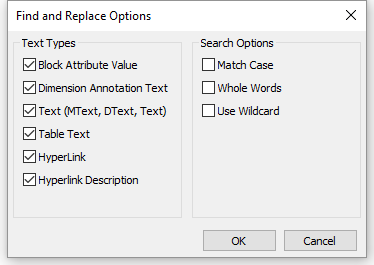
Choose options, and then click OK.
|
Find and Replace Options |
Description |
|
Block Attribute Value |
Searches the values of block attributes as well. |
|
Dimension Annotation Text |
Searches dimension text as well. |
|
Text (MText, DText, Text) |
Searches regular text as well. |
|
Table Text |
Searches texts in tables. |
|
Hyperlink |
Searches hyperlinks (URLs) as well. |
|
Hyperlink Description |
Searches hyperlink descriptions as well. |
|
Match Case |
Searches the case of the text:
|
|
Whole Words Only |
Searches for full words:
|
|
Use Wildcard |
Allows to use wildcard characters such as * and ? |
Procedures
To set the Find and Replace options
Related Commands
Text - places single-lines of text in drawings.
-Text - places text and evaluates LISP expressions.
MText and -MText - places paragraph text.
AttDef - defines attribute text.
DdEdit - edits text.
Hyperlink - adds hyperlinks to entities.
Spell - checks the spelling of words.
Properties - modifies the properties of text.
| © Menhirs NV. All rights reserved. |