![]()
![]()
![]()
Moves entities.
Accessing the Command
command bar: move
alias: m
menu bar: Modify | Move
toolbar: Modify | ![]()
: move
Prompts you in the command bar:
Select entities to move: (Choose one or more entities.)
Entities in set: 1
Select entities to move: (Choose more entities, or press Enter to continue.)
Enter base point [Displacement] <Displacement>: (Pick a point, enter x,y coordinates, or type D.)
Enter second point <Use base point as displacement>: (Pick another point, or press Enter.)
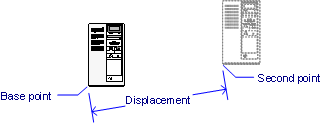
Command Options
|
Option |
Description |
|
Specifies the entities to be moved. |
|
|
Specifies the starting point. Pick a point in the drawing, or enter x,y coordinates. Use entity snap modes to ensure accuracy. To move entities horizontally or vertically, hold down the Shift key. |
|
|
Specifies the destination for the entities. Pick a point in the drawing, or enter x,y coordinates. |
|
|
Specifies the displacement vector to move the entities; prompts you: Enter displacement vector <100,200,0> - Enter x,y,z coordinates to specify the displacement vector from the origin of the current UCS. The z-coordinate is optional. If not specified z = 0. |
|
|
Uses the x,y,z coordinates of the base point to define the displacement vector. |
Procedures
Using Cut and Paste to move entities between drawings
To move entities using grips editing
Related Commands
PEdit - moves the vertices of polylines.
CutClip - moves entities from the drawing to the Clipboard.
| © Menhirs NV. All rights reserved. |