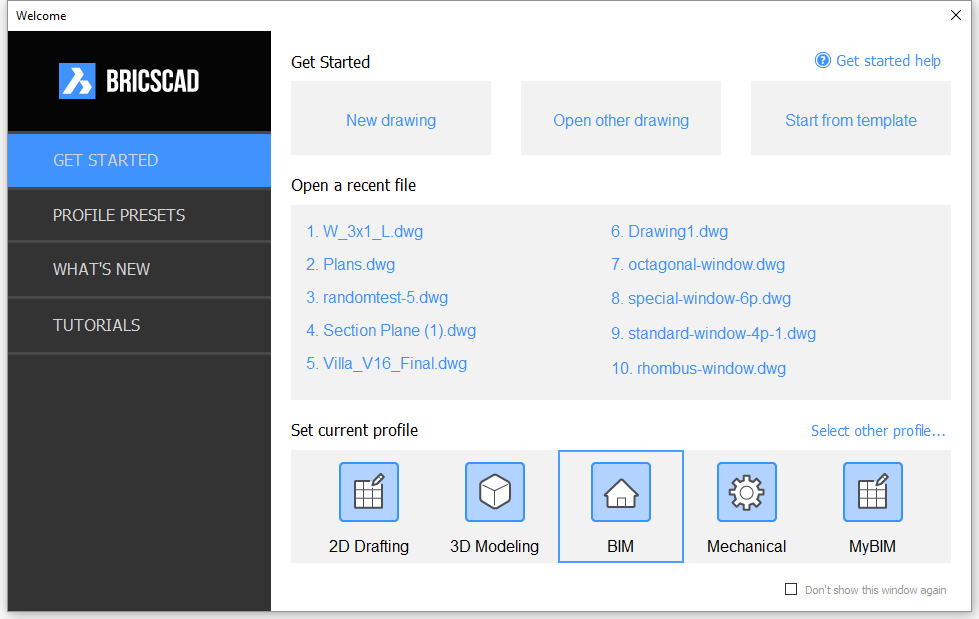
If the GETSTARTED system variable is ON, the Welcome dialog box displays when you launch BricsCAD. Here you can choose the User Profile for the current session. You can choose between a number of Presets or user defined profiles.
The most recently used profile is indicated by a blue frame.
|
NOTE |
The very first time BricsCAD is launched the Get Started option is missing on the Welcome dialog. The Profile Presets page is shown instead. After selecting a profile preset the Get Started dialog displays with the new profile selected in the Set current profile list. |
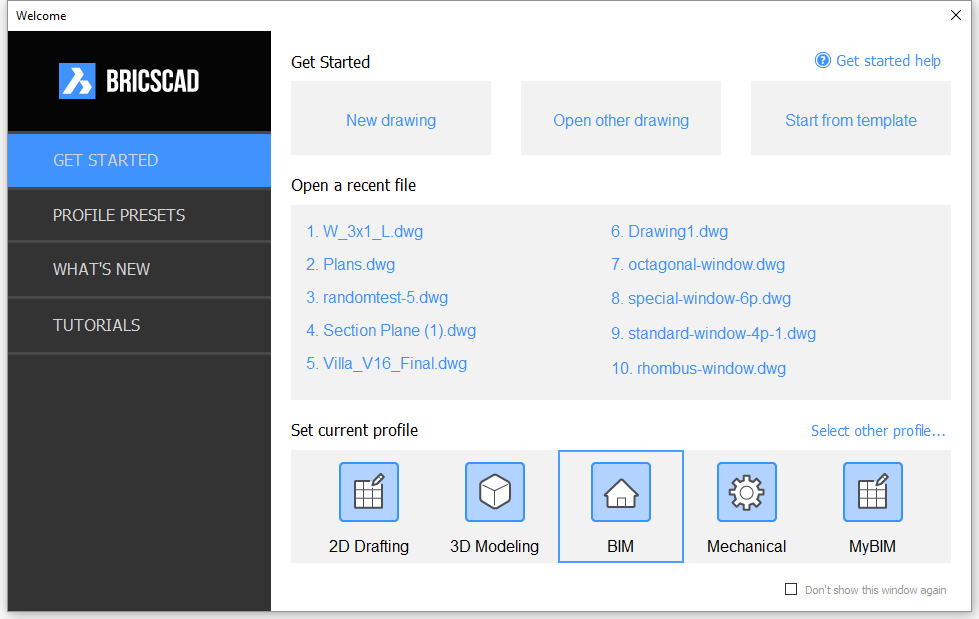
Accept the currently selected profile or select a profile in the Set current profile list.
Do one of the following:
Click the New Drawing button to create a new drawing using the default template of the current profile.
Click the Start from template button to create a new drawing using a template of your choice.
Click the Open other drawing button to open an existing drawing.
Click a drawing in the Open a recent
file list.
The number of files in this list is controlled through the
Recent file list (NFILELIST) system
variable. Up to 20 files can be listed here.
To select the startup user profile
Do one of the following:
Click a profile in the Set current
profile list.
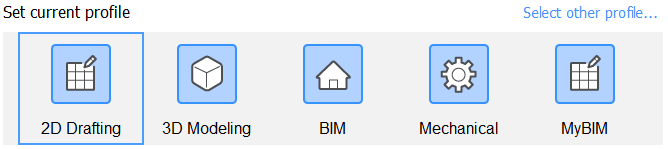
By default the five most recently used profiles display. If
necessary, drag the right hand edge of the Welcome dialog box to see more profiles.
Click Select other profile...,
then select a profile in the All
profiles dialog and click the OK button.
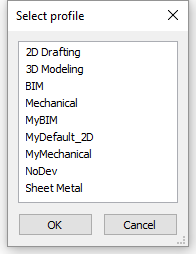
The selected profile is added to the Set
current profile list.
BricsCAD comes with a set of built-in hard coded profiles. You can use these Preset Profiles as templates to create your own set of user profiles.
Click PROFILE PRESETS
on the Welcome dialog box.
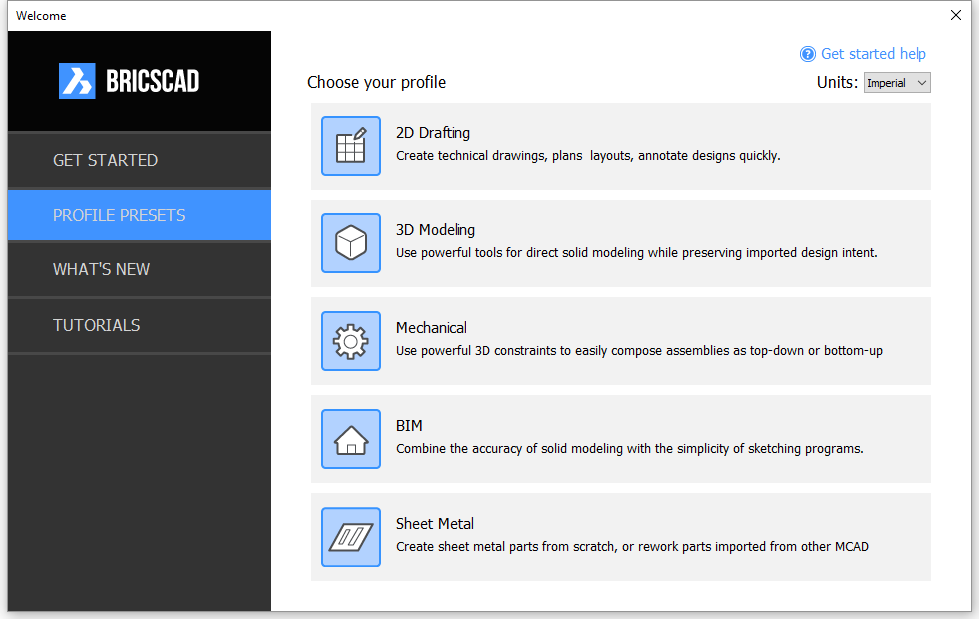
Choose either Imperial or Metric in the Units list button to set the MEASUREMENT system variable in the profile.
Select a Profile Preset.
A dialog box displays.
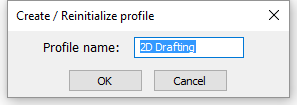
Type a new name in the Profile
name field to create a new profile using the hard-coded
settings of the selected Profile Preset.
If you type the name of an existing profile a dialog box prompts
you to confirm to overwrite the existing profile using the
hard-coded settings of the selected Profile Preset.
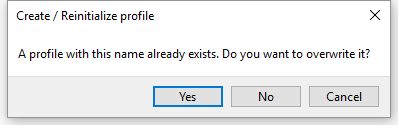
The Get Started dialog displays with the new profile selected in the Set current profile list.
| © Menhirs NV. All rights reserved. |