Lines
Command: LINE
A line consists of two points: a start point and an endpoint.
Using the Line command you can draw a
series of connected lines, but each line is considered a separate
line entity.
Drawing lines
- Do one of the following
- Click the Line
tool button (
 ) on the Draw toolbar.
) on the Draw toolbar.
- Choose Line in the Draw
menu.
- Type line in
the command bar, then press Enter.
- Type L in the
command bar, then press Enter.
You are prompted: ENTER to use last
point/Follow/<Start of line>:
A prompt menu displays:

- Specify the start point.
The line displays dynamically.
- Specify the end point.
The line is drawn and the following line displays dynamically
starting in the endpoint of the first line.
- Using Ortho Mode
or Polar
Tracking you can type the length of the line in the command
bar.
- Using Snap
Tracking you can position the end point with respect to the
start point and one or two snap points on entities in the
drawing.
The prompt menu changes:
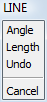
- (option) Repeat step 3 to draw a series of
connected lines.
When the second line is drawn, the options in the
prompt menu are:
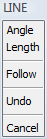
After the third line, the options in the prompt
menu are:
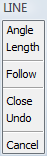
- Right click to stop drawing lines.
- (option) Right click to restart.
|
© Menhirs NV. All rights reserved. |
![]()
![]()
![]()
![]()